
Atomic I/O letters column #159
Originally published 2014, in PC & Tech Authority(in which Atomic magazine is now a section)
Reprinted here February 4, 2015 Last modified 04-Feb-2015.
USB ain't USB
I have a Dell Optiplex Something Or Other, about 2006 vintage, that has specs quite good enough for my everyday computing needs but that didn't have a working hard drive or optical drive. No problem, I have a spare 1Gb hard drive in decent shape and you can install Win7 from USB, I've done it before.
I look in the BIOS, I see that it can boot from USB, so I plug my Win7 install thumb drive in and... the computer tries to boot from the empty hard drive and does nothing. Oddly, it will boot from the USB stick as long as the hard drive is not connected. This is not very useful, though I did run a Linux liveCD-on-USB-stick thing just to confirm that everything else worked.
Do you know what's going on here? How can I make it boot from the USB stick when a drive to install the damn OS on is also connected?
Carl
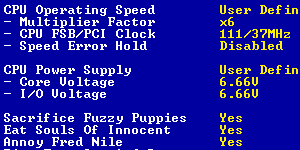
Everything is in the BIOS setup. EVERYTHING.
Answer:
Several BIOSes from around the age of your Dell have an odd quirk: They assume that
any device that has what they recognise as hard-drive partitions on it is a hard drive.
There are some different permutations of this, but the upshot is that when you connect bootable USB devices to one of these computers, whether the bootable USB device is a memory stick or an actual hard drive in a USB box, it will appear in the BIOS listing for hard drives, not in the listing for USB devices.
The BIOS has been told to preferentially boot from USB, but it's put the USB stick in the hard-drive list, so there's nothing in its USB device list. So it goes to the next step, booting from hard drives, and the one actual hard drive in the system has the first boot priority, and you get the problem Carl describes.
The solution is simple, though; plug in the USB device and the hard drive, then go into the BIOS setup's drive list, and give the USB device a higher boot priority than the hard drive. Save and restart, and you should be booting from USB.
BANG! STINK! Everything's fine.
Here's another letter for your "I'm typing this on my laptop because..." file.
Last night while I was using my PC there was a pop, and the screen went black. I just reflexively poked the power button and the PC started up again normally, but I soon noticed a weird smell, sort of like melted plastic, I don't know, I haven't smelt it before.
After the computer started up, I ran a browser and played some music and even started a game and everything was fine, and then I turned the thing off and unplugged it because I felt like I was totally asking for trouble. So now I turn to you: Do you have any idea what the hell happened to me? Power spike? Goblins?
Hamish
Answer:
I'd bet a small amount of money that an
electrolytic capacitor,
or two, blew up. Probably in the power supply, possibly on the motherboard or a card.
If not an electro in the power supply, the actual second-most-likely for a modern PC
is a tantalum capacitor
on the motherboard or a card.
The goop inside electrolytic caps has a distinctive unpleasant smell, familiar to electronics enthusiasts, electronics repair people, and delinquents who've stuck the pins of a low-voltage electro into the end of an extension cord, retired to a safe distance and plugged the other end in.
(Quite low-voltage AC will kill many polarised electrolytic caps very effectively, too.)
Tantalum capacitors have their own, different smell, which generally doesn't last as long because tantalums have less physical stuff to turn into smoke. (Tantalums can also, in extreme cases, actually catch fire, which makes them smell less - because their smoke is being combusted to less pungent molecules - but which can add interesting other smells from whatever the flame hits.)
Electros are all doomed to die one day, but usually they just dry out and lose capacitance until they don't do anything at all any more. Sometimes, though, they pop. These troublesome components remain popular because they give a lot of capacitance for not much money, so they're a ubiquitous choice for "smoothing" the output of DC power supplies, like the ones that power PCs.
Many motherboards have electros on them for power smoothing as well, though more and more mobos now have more reliable "solid state" caps. Solid state in general electronics just means components made of solid substances, as distinct from the old vacuum and gas-discharge components, but when it's used on a motherboard spec sheet it probably means the smoothing capacitors are the more-expensive but longer-lived "polymer" kind of electrolytic capacitor, with a solid plastic electrolyte, rather than the normal, cheaper wet electrolyte.
If any kind of smoothing capacitor has the decency to go open circuit - as opposed to short circuit - after it pops, disconnecting its two terminals from each other, then the circuit it was part of will continue to work, but with more variation of the output voltage. The practical effect of this, even for PCs running from a PSU that's lost all of its smoothing, may not be any significant loss of reliability at all. Open-circuit caps on the mobo or expansion cards are even less likely to be a problem. So if there's something mission-critical you need to do with your PC after a smoothing cap or three has died, and the computer still seems to work, then go ahead and do it; you'll probably be fine.
When you get a chance, though, open up the computer and see if you can see any exploded cylindrical components. If you can't, then the dead cap or caps are in the PSU, which you can also open up fairly safely when it's not plugged in. (I put that "fairly" in there because high-voltage capacitors in the PSU that haven't blown up should have drain resistors to safely discharge them, but may not.)
If the dead cap isn't in the PSU, then remove any distinctive smelly spirals of cap-gut foil that are lying around, put the case back on your PC, and don't worry about it. If the dead cap is in the PSU, it is time for a new PSU, because even if cap guts are not now floating around inside the power supply trying to short stuff out, there may be some more components in there that're on the way out. But, again, the PSU has every chance of continuing to work fine for some time.
Several Startups
When I open my "Startup" folder, there's nothing in it! Stuff seems to be running OK when I reboot, though. When I run msconfig.exe it shows that stuff in its startup list, and I'm pretty sure these things are all simple shortcuts in the startup folder, not things that run from registry autorun entries or something. But they're not there! Where's it finding the shortcuts?
J.
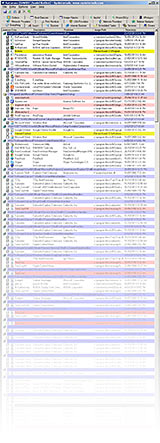
Windows startup - it's JUST THIS SIMPLE!
Answer:
Did you "open all users" or just "open"?
If you just "Open" or "Explore" the "Startup" entry in the Start menu, you see what's there only for the currently logged-in user. If you use the "All Users" options, you see what everybody gets. Things that're in the current user's start folder but not in the All Users one will only run for the current user. Things in All Users will run for everybody, but will not appear in the current user's version of the folder.
(If something's in the Startup folder for the current user and for All Users, you may end up with two copies of whatever that thing is running, but most programs don't start another executable if they're already running.)
To see everything that runs when you start the computer, with a much better interface than MSConfig's little window, use "Autoruns". If you have a normal Windows install location, you'll be able to see the all-users startup folder in Autoruns' big listing under C:\ProgramData\Microsoft\Windows\Start Menu\Programs\Startup. The current-user startup folder is different, starting with C:\Users\[user name]\AppData...
Autoruns will also show you startup items that aren't working (leftover links to software you've uninstalled, for instance), and it lets you individually deactivate anything and everything from your startup.
(Deactivating everything will give you a computer which boots very quickly, but does not work.)
Do you want computer ants? Because that's how you get computer ants.
Do you really need the slot covers on the back of a PC? Do they serve some important role in keeping the ventilation paths correct, or something?
The fact that there are cheap cases with slot covers that are part of the case and that snap off if you want to use that slot, so you can't put them back ever, suggests they're not completely essential. But cheap cases are often defective as manufactured, so perhaps that doesn't mean anything. Perhaps you're meant to replace the snap-off covers with some of the ten billion spare slot covers every long-time PC user probably owns, if you don't use that slot any more.
I suppose with all the variation in possible PC cooling schemes this is an impossible question to answer, but I've wondered about it for a long time. Is there a rule of thumb?
Abi
Answer:
Some PCs have carefully-judged cooling-air paths that could be upset by extra holes
at the back. But usually air just goes in at the front, out at the back, and you hope
for the best.
(Note also that PCs are generally perfectly happy to run with the case completely open, at least until a passer-by kicks the video card. This is probably not illegal.)
There are situations in which patching all unused holes in a computer case matters, though: When you want to stop... stuff... getting into the case.
"Stuff", in this situation, includes metal filings, sawdust, and/or miscellaneous other airborne debris, for industrial or home-workshop PCs. It also includes ants, wasps, mice, et cetera. The warmth inside a computer case can and does attract all kinds of creatures.
If the only paths into and out of your computer case have a fan grille and filter over them (whether or not there's a fan mounted there as well), then an ordinary off-the-shelf non-"industrial" computer can survive a lot longer in terrible environments.
My "answer" is "correct"
Down the years, many years, too many years, of using Windows, I have a few times a year had the pleasure of looking at an "access violation" error message. For as long as I can remember, those errors have had a weird love for quote marks. They say some instruction with an address large enough to locate it to within one cubic metre of the local group of galaxies failed to read some memory, but that's not exactly what they say. Exactly what they say is:
The instruction at "XX" referenced memory at "YY". The memory could not be "read".
Ever since seeing Austin Powers I now visualise this as the error message being delivered by Doctor Evil doing finger quotes.
Why has this never been fixed? It's ridiculous!
Sam
Answer:
Those are kernel
error messages - errors from the central core of Windows. That central core is like
a lot of
other
pieces of Windows, in that just kind of
grow'd into
the shape it is now, under strong backward-compatibility
pressure. That pressure has prevented the kernel from getting past approximately 1990
in how it tells the user that something is terribly wrong.
There's not much evolutionary pressure here, either, because the exact content of a showstopping bluescreen error like that is almost always of little value. (The thing that finally ended up being blamed for killing the system is often an innocent victim who was left with no better option by something else, like defective RAM or an overheated CPU.)
In this case, the Microsoft access-violation error is stuck for backward compatibility with only three things it can stick into the template for every error: Two memory addresses, and the name of the operation that failed. The error page is in different languages depending on what language your version of Windows is in, and the kernel doesn't know how to conjugate verbs and construct sentences in different languages, so to be safe it just puts the operation name (which won't necessarily even be in the same language as Windows) in quote marks, and calls it good.
Other operating systems do this differently, though not necessarily better in any way beyond the cosmetic. You may get an informative error telling you more clearly what the problem appears to be, but that probably won't be any more real use than a Windows error. You may get a multi-language screen politely requesting you reset the computer, without telling you what went wrong. Or you may get "Kernel panic - not syncing: Attempted to kill init!", or a magnificent stream of hexadecimal.

