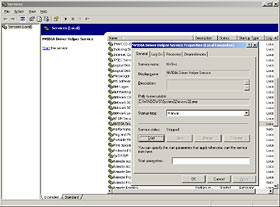Atomic I/O letters column #14
Originally published in Atomic: Maximum Power Computing Reprinted here 30-Oct-2002.Last modified 16-Jan-2015.
Macinboard
Is it possible to plug an Apple USB keyboard and mouse into my PC and vice versa? I really don't mind the look of the Apple Pro Keyboard.
Ben
Answer:
Apple USB keyboards work fine on PCs, with all vaguely recent flavours of
Windows. You even get working Control, Alt (Option) and Windows (Apple)
keys. PC USB keyboards, similarly, should work with a Mac.
The same goes for mouses, except that any standard Apple mouse will only have one button, which is no good for Windows. An after-market multi-button USB Apple mouse ought to be perfectly useable on either platform.
Driverless Directcom
After a HD failure I replaced the drive with a new one and loaded the software that I have, only to find I was missing a driver for my internal Directcom modem (ID: 52PT-3511). After searching the Net and failing to come up with anything, I am now contacting you hoping that you may have more luck than I.
Shane
Answer:
The device with FCC ID 52PT-3511
is a Rockwell-chipset host-based modem (a "Winmodem"), which is why you
have to have a driver for it. Host-based modems use the system CPU to do
most of the work, which is an OK strategy with modern high-speed processors,
but which means they won't work if you don't have the right driver. Normal
"hardware" modems don't need any special driver; Windows has what it
calls drivers for hardware modems, but the "driver" is basically just
an initialisation string. Most hardware modems will work fine with one of
the generic Windows modem drivers.
Directcom don't exist any more, but that's not a problem; Directcom modems were actually made by Puretek. A few other manufacturers also used this particular Rockwell chipset. You can get Windows 95, 98, NT and 2000 drivers for Puretek's version of this modem from here.
Multi-monitor woes
I have a Stealth 64 PCI Graphics 2001 series VGA card, and have a 64mb GeForce2 MX400 in my AGP slot, and I tried setting up dual monitors on my PC. I changed the first boot graphic card to AGP, and that was fine, except that I didn't have drivers for the Stealth 64. I went to a million sites, including the Diamond one, and to my dismay they stopped making drivers for that card after Win95. I tried the WinNT drivers as well but they didn't work. Is there no way to make it work?
Louis Turner
Answer:
The list of secondary display adapters that WinXP can natively support for
multi-monitor operation is pretty short. You can read the "List of Supported
Display Adapters for Multiple Monitors and Dualview in Windows XP"
here.
Your card has an S3 864 chipset, and isn't on the list. It isn't even listed in the Windows Hardware Compatibility List as being compatible with anything after Win98.
Often, old graphics cards can be used with newer Windows versions; you just have to find a reference driver that matches the graphics card's chipset, and not bother with the un-updated drivers from the manufacturer of that particular card. In this case, though, you're out of luck. Your two dollar video card ain't gonna work in WinXP, for anything.
There are, however, various other cheap cards that'll work. Any old Nvidia-chipset card since the TNT, for instance, and several other well known chipsets. Cross-reference the abovementioned List of Supported Blah Blah Blah with what's on sale cheap via your local computer market/Internet auction site/classified ad paper, and you ought to be able to find something decent.
The enemy within?
Ever since I started building computers and finding out that magnetism isn't good for any components, especially hard drives. I have always wondered why PC speakers are most of the time mounted very close to the hard drive, as I find PC speakers are one of the most magnetised things I have ever seen, try holding one up to a monitor. That can't be good for your hard drive, can it?
Most of the time I just take the PC speakers out of systems I build just to be safe, and I see no real need for them now in modern computers. All of the ones I have removed from systems act as fridge magnets :-).
Am I right, or am I just worrying for nothing?
Evan Richardson

PC speakers near drive bays: threat or menace?
Answer:
Point one: If you think the dinky ferrite magnet assembly on the back of
a PC speaker is a highly magnetised thing, you may find my page
here amusing.
Point two: It's not a problem.
The way to wipe data on magnetic media is by applying a field beyond a certain threshold strength, determined by the kind of magnetic media you're talking about, and then, preferably, causing that field to oscillate.
A hard disk platter spinning through the field created by a small magnet will experience considerable changes in the relative field strength over each part of its surface as it rotates. Which gives you your oscillation. PC speakers all fail the first test, though, even if you press them up against the outside of the drive. They're just not strong enough.
The coercivity (field strength needed to erase data) of a modern hard disk platter is a few thousand Oersteds; you need a magnetic field strength of exactly the same number of Gauss to affect it. If the field strength is below the coercivity, it'll make no difference at all to the data. It won't slowly wear it away over time. It'll do nothing. Welcome to quantum physics, please enjoy your stay.
As a general rule of thumb, magnetic field strength drops off as the inverse cube of the distance from the middle of the magnet. That's not exactly how it works, but it's all you need to know for computer-protection purposes.
A ferrite-magnet speaker will have a peak field strength, measured right on the magnet surface, of about one thousand Gauss. That's already too little to hurt a hard drive. Move a centimetre or two away, which is where drive platters will be relative to the magnet if the speaker's resting on top of the drive casing, and you'll already be down to a couple of hundred Gauss, if that.
In a normal PC case, even one with a drive cage right over the speaker, no part of the platter will see more than a hundred Gauss. Plain 3.5 inch high density floppies have a coercivity of 720 Oersteds; you can't even wipe a floppy with a speaker magnet that isn't almost touching it.
On top of all this, some PC speakers are magnetically shielded, with a second, reversed magnet glued onto the back of the main magnet assembly, usually under a metal cap. They've got not much external field, no matter where you measure it.
The tiny electromagnets in disk drive write heads manage to do their job because the strength of their weeny little field is actually rather high, and they're very, very close to the platter.
Rare earth permanent magnets have a surface field strength of about 10,000 Gauss; laying a good-sized one of those on top of a hard drive might well wipe some data. But ferrite speaker magnets haven't a hope, no matter where they are.
DDR: worth it?
I am about to upgrade my computer, and am thinking of getting an AMD Athlon XP 1800+ processor. I was thinking of getting a motherboard that uses SDRAM (so that I can use the RAM from my current computer), but found that there aren't many that support SDRAM as well as XP processors. Is there a significant difference between SDRAM and DDR RAM that's worth the extra money? Could you also suggest a good motherboard for the two types of RAM?
Mark Williams

Above: PC2100 DDR. Below: PC133 SDR.
Answer:
First up, DDR memory is SDRAM (Synchronous Dynamic Random Access
Memory). DDR stands for Double Data Rate; it means the memory transfers
data twice per clock tick, allowing it to achieve twice the theoretical
bandwidth of Standard Data Rate RAM running at the same bus speed. DDR and
SDR are both flavours of SDRAM.
For Athlon systems, DDR is definitely worth the extra money, for people that're going to be buying new RAM either way. It only costs slightly more than SDR memory nowadays. You, however, already have some SDR memory you'd like to use. That makes the decision less simple.
How much of a speed advantage you'll get from DDR depends on the motherboard you have, and what you're doing. Some tasks don't lean on RAM bandwidth at all. For 3D games and other heavy-duty computing, though, you can expect to see 30 to 60% better real world performance from a basic PC2100 DDR system, compared with a PC133 SDR one; a newer PC2700 DDR system will be a little bit faster again.
The early AMD-CPU DDR chipsets weren't too thrilling, but current models work well, and there are various good boards that use them. There are still lots of boards based on Via Technologies' proven KT266A and KT333 chipsets, for instance; Abit's KR7A, Asus' A7V266 or MSI's K7T266 Pro2 aren't new and exciting any more, but they're perfectly adequate and can be had for good prices.
If DDR's extra speed doesn't sound as if it's worth the money to you, though, then feel free to grab an older SDR Socket A board which supports Athlon XPs with a recent BIOS revision - pretty much all of the tweaky SDR boards do. No need to buy new RAM, and you'll get a cheaper motherboard, too, assuming you can actually find someone still stocking them.

MSI's red K7T boards might not be new, but they still pass the show-off
test!
There are a decent number of good options in this area. The Abit KT7A and MSI K7T Turbo2 are still findable, for instance, and their current BIOS versions support Athlon XPs.
Nobbled network
I am really having some fun trying to get my home network to function properly. The IPX/SPX and NetBEUI protocols work fine, so I can share files and play games and stuff, but I really want to use Internet Connection Sharing, and TCP/IP won't work.
I have four computers on my network (star topology - 10Mbps hub). Three '98 machines and one '95 machine. I am assuming the network cards work fine, because the other protocols work fine. Two computers can ping each other. And the other two computers can ping each other. But they can't ping outside of their pair.
I have checked the IP addresses. I have checked the subnet mask (10.1.1.x and 255.255.255.1 respectively). I have no idea what else could be going wrong. Got any hints?
Emma
Answer:
Try changing your subnet mask to 255.255.255.0. If it ends in anything but
.0, you've made a discontiguous subnet mask.
I could explain what that is, but then I'd put myself to sleep, let alone you lot.
Bin gone
HELP! I don't know how the hell I did it, but I accidentally deleted the Recycle Bin off my desktop and I don't know how to get it back!
I can't even access the recycle bin through Explorer - the "Recycled Items" directory doesn't exist. I've tried running a file search for any derivatives of the words "recycle bin", but have come up with nothing. I even turned to the Microsoft site for help & still got jack all about it. I also tried to undelete through DOS, but still nothing. Heck, I don't even know what the file extension for the recycle bin is, let alone what the file is called, which makes searching for it even harder.
The weird thing though is that I can still empty the recycle bin using the context menu (obtained from Winboost2000; Right-Click -> "Empty Recycle Bin") - and it works. I tested it by creating a new folder, deleting it then using the context menu command.
Please, please PLEASE tell me how to get the bin back! I am running Windows 98SE, if that helps - I don't want to have to re-install everything just for a garbage bin!
Kevin Mendoza
Answer:
Removing and restoring the special desktop icons - My Computer, Network
Neighborhood, the Recycle Bin and so on - is one of the many functions of
Microsoft's Tweak UI utility. Tweak UI has a Desktop section that lets you
check and uncheck boxes to make the icons come and go when your system's
behaving itself; if the desktop icons get messed up, there's also a Repair
section that lets you put them all back.
You can, as I write this, get the one-size-fits-all version of Tweak UI for every flavour of Windows from Win95 to Win2000 from here. The WIndows XP Power Toys, including Tweak UI for XP, are here.
Handy household hint #2763
Running Windows XP? Got an Nvidia graphics card? Want to make your computer shut down a bit faster, and maybe avoid some crashes?
Go to Control Panel -> Administrative Tools -> Services, and find "NVIDIA Driver Helper Service" in the list. This Service exists to apply custom gamma settings in the Control Panel, handle your TwinView settings, and so on. Which means that most people who are running it don't need to. Stop the service and set its startup type to "manual", and the blighter won't run unless you change its settings back again.