
Atomic I/O letters column #68
Originally published 2006 in Atomic: Maximum Power Computing Reprinted here 10-May-2007Last modified 16-Jan-2015.
Don't Be Rude To Old Voodoo Ladies
I have two problems on two different machines.
Firstly, on my new Core 2 Duo, when I open a folder that has some video files, Explorer starts to read the resolution of the files (in the "Details" view) and then crashes and spits out an error:
"The instruction 0x<insert random hex numbers> referenced memory at 0x00000000. The memory could not be "read". Click OK to terminate program. Click CANCEL to debug the program."
This happens whenever I access a folder full of videos but does not happen if the videos are inside subfolders. I have minimised the issue by going into the folder properties and changing the "folder type" to Documents. This way the resolution is not read every time I access the folder. However the problem still occurs sometimes when I access a large folder with lots more video files.
Is there a way to solve this? One online article says similar symptoms are something to do with the motherboard or RAM, but I don't think that's the case here.
The second problem is on my old Socket 754 Athlon 64.
I wanted to put a clean install of Windows on it so my mum can use it for Internet browsing, but when the installer got up to formatting the drive, the whole screen went corrupt. So I thought the hard drive had bad sectors, and I swapped it for another one I bought around the same time. This time the drive formatted correctly, but when the installer got to the copying-files stage, it froze.
After that, the old Sony CD-ROM drive didn't open any more - the eject button responded, but I could hear the drive try to open the tray but fail.
So I thought the CD-ROM had died. I rummaged around and found some more old drives and stuck a old CD-RW on. It initially worked, which was great! Then the installation was stuck again at the file copying stage.
OK, maybe the disc is bad? But guess what, when I tried to eject the tray, the same problem happened AGAIN. The drive is now stuck.
Now this can't happen three times in a row, I thought, so I pried the drive apart and recovered my installation disk. I changed IDE cables and used a different power connector and plugged in ANOTHER CD-ROM. This time an old Mitsubishi 36X drive which used to work wonders on cracked and dirty CDs.
This drive has GOT to work. Especially since I've now changed the cables too.
But my hopes were shot down once again, when the file copying stage froze and the drive became stuck.
Oh by the way, the drives do not get "unstuck" even after a restart or a shut down and power up after some hours, which is strange.
Please help. I promised to have that computer installed by last Wednesday and its already Sunday! I can't figure out what causes this weird behaviour.
Jordan
Answer:
The stupid-sounding "memory could not be 'read'" error is
actually
pretty generic, and can indicate all kinds of problems. But given the situation you're getting it in, my first
guess would be that Windows Media Player is unhappy.
If not that, then God knows what. Maybe DirectX is broken, but I'm guessing. It's a software problem, though, otherwise other things would be failing.
On to the Drive of Mystery.
A normal CD or DVD drive should always eject its disc if you press the eject button while the drive is powered up but not connected to anything with a data cable, or if it's connected to a PC, but has only just powered up. Failing that, you can eject the disc with the drive turned off by poking something like a straightened paper clip (a stiffer piece of metal, like a jeweller's screwdriver, is easier) into the little hole on the front. You don't have to take the drive apart.
When an optical drive's plugged into a live host computer, that computer has to respond to an eject request itself. It won't do that, if one of a number of things is screwed up. Most people who've used a PC CD or DVD burner have found themselves in the situation where a burn has failed dramatically enough that the computer needs to be rebooted to get that drive to eject.
Why on earth your drives are getting stuck and staying that way even after being power cycled, I do not know. All I can think of is something very, very strange wrong with the install CD itself. An optical disc with the right errors on it can make various operating systems - not just Windows - very unhappy. That's actually often the reason for "frozen" drives after a failed disc burn.
If that isn't the problem, though - or if it isn't all of the problem - then it sounds like something wrong with some of the remaining hardware. Maybe the PSU, because a bad power supply can cause all kinds of bizarre problems, but otherwise I'd guess CPU or RAM, though a half-toasted motherboard chip could also be responsible.
If you're lucky, there's just something that isn't quite sitting right in its socket. If you're not, then in the process of fiddling with the computer you've taken inadequate anti-static precautions at some point and damaged one or more chips.
Unfortunately, if reseating the RAM and CPU and cards doesn't work, there's no way to find the culprit without swapping out components. And there's still that weird, weird, weird stuck-drive thing.
It's like someone up there doesn't like you.
Come clean. You've been robbing Egyptian tombs, haven't you?
Unplugged
I turned Plug and Play off in msconfig under Services and the frame rate almost doubled in Spellforce! The hitch is there is no sound.
I'd like to have my cake and eat it too. Please help.
Brett

Disable them all! What could go wrong?
Answer:
It's odd that you got that much benefit from turning off the Plug and Play (PnP) Service, but it's not surprising
that you got some.
Unfortunately, I'm afraid you're probably not going to be able to have the speed boost and sound.
The PnP Service is confusing. For a start, people confuse it with the Universal Plug and Play Service, which is, as any fule kno, entirely different. Microsoft also tell you that stopping PnP will cause "system instability", when that's not really the case. And - most importantly - PnP doesn't actually do quite what you'd expect it to.
The Plug and Play Service does, as you'd expect, handle stuff like making USB devices show up when you plug them in. Turn it off and any new hot-plugged things won't be detected.
But Plug and Play also handles things that're always connected, like modems and (drum roll) sound cards (better described as "audio adapters" these days, since so many people have a "sound card" built into their motherboard, or plugged in via USB).
Disable PnP and most things that were working before will keep working, but some other things, which you could be forgiven for thinking were chosen by a Microsoft engineer throwing darts at a system schematic, won't.
On a Win2000, XP or (probably) Vista machine, no PnP means you can kiss your audio adapter goodbye. To the best of my knowledge, there's no way to fix this except by restoring the service.
Despite Microsoft's warning, though, you don't actually profoundly screw up Windows by disabling the PnP Service. Lots of locked-down office boxes have PnP disabled, to stop people from using USB flash drives and such on them.
But those office boxes also have no sound.
If your sound card's a mostly-software one that hits the CPU hard when it's doing multichannel positional audio, and it does that in a particular game, then you could indeed see considerably better frame rates when it's disabled. Or perhaps the audio driver is just badly written, and eating lots of CPU time for no reason.
Maybe the change comes from something else, though. See if there's anything else that isn't working with PnP disabled, then re-enable the Service and disable those other things manually in Device Manager, and see how you get on. I'm not optimistic, though.
Usually, disabling sound buys only a small frame rate increase, but people do it anyway when they're running game benchmarks, partly in order to get the studliest possible FPS figures and partly to make the numbers more consistent.
If you feel like playing around with Services, by the way, I suggest you do it in the Control Panel Services applet - which you can access quickly by going to Start -> Run and typing "services.msc" - rather than by putting on the blue and white striped apron of msconfig.exe.
Faster, Fifi, faster!
Me and my comrade have had recent discussions regarding appropriate burning speeds to obtain maximum longevity and accurate preservation of data.
I argue burning at 1X (slowest speed) will ensure data will be written most accurately to DVD media, thus providing absolute longevity of data and the media used.
My comrade believes that using a high quality DVD writer, media and software (maintaining recommended firmware/software updates) should allow you to burn at a reasonable speed, like 4X, without reducing the quality of the burn or lifespan of the data compared with writing at a lower speed.
To what extent does the writing speed influence the quality of the burn and life span of the disc?
Woody and Slothman
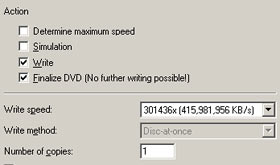
Sometimes the software makes its own speed suggestions.
Answer:
No, burning at 1X doesn't help. But there are still, often, good reasons to use less than the maximum burning speed.
There used to be all kinds of voodoo interactions between particular optical disc burners - generally CD burners, but early DVD burners as well - and particular brands of media. Compatibility's much better these days, and drives can stop and resume burning if their buffer empties, which helps. But there are lots of drives with improbably high maximum burn speeds, and lots of media that may or may not be able to handle those speeds, so it's still easy to make coasters.
There are no hard and fast rules, though. You just have to fiddle around and see what speeds seem to work with your drive and the discs you're using.
This has been the case for a while, now. Back when CD burners were pretty mature but DVD burners hadn't turned up yet, there already wasn't any reason to slow all the way down to 1X, unless you were burning an audio CD in a drive that made funny sounding discs when you burned faster. Today, DVD burners that can do 12X or better may indeed shoot those zillions of little holes in a disc's dye layer a bit more accurately if you run the burn at a lower speed, but none of them seem to give you any advantage if you slow down below 4X, unless of course you're using old and/or dodgy discs.
You don't get any disc longevity advantage from burning slower, either. Disc life is largely determined by how fast the organic dye rots away.
The issue of speed isn't, by the way, as straightforward as you might think, because those simple "X" numbers conceal different actual disc spinning strategies.
There are two basic ways to spin a data disc - Constant Angular Velocity (CAV) and Constant Linear Velocity (CLV).
CDs, DVDs and hard drives have a uniform data density - no matter what part of the disc you look at, there's the same number of bits per inch of disc track (though that number is bigger for DVDs than for CDs, of course, and far bigger for modern hard drives). In CAV, the disc spins at the same rate no matter which part of it you're looking at, so more data passes under the read/write assembly per second if you're looking at the outer parts of the disc than if you're looking at the inner parts.
Since discs are recorded from the inside out, a CAV burner therefore burns the end of the disc faster than the beginning. Needless to say, the manufacturers of CAV burners always give their products "X numbers" equal to the final, maximum burn speed, not the average, and certainly not the average taking lead-in and lead-out times into account. If you don't burn a full disc, the burner will never even reach that final speed.
In CLV, the rotational speed gets faster as the read/write assembly approaches the middle of the disc. Data thus passes under the heads at the same rate no matter what part of it they're looking at.
Audio CDs use CLV, because they need a constant data rate. Hard drives - and phonograph records, for that matter - use CAV.
Many, if not all, modern DVD burners use CLV for write speeds up to 6X, and CAV for 16X (if they go that fast). For speeds in between - 8X and 12X - they generally use "Partial CAV" or PCAV, which is CAV for the inner tracks, switching to CLV when the heads get far enough out that the drive hits the maximum data rate that other components can handle.
If you've got a disc that's supposed to be writable at 12X but is actually flaky at that speed, burning it in a drive that uses PCAV will give you a perfect write on the inner tracks, where the write speed hasn't actually made it to 12X, probably because the drive manufacturers weren't game to make the thing spin fast enough to do 12X writing on the inner tracks. Then it'll go to heck when you've burned a bit more of the disc.
Unless you're using ancient or really disastrously badly balanced discs, though, there's no reason to wind DVD writing speed down below 4X.
Well, there's your problem
I recently bought a 24 inch Dell monitor (2407FPW, manufactured June 2006) from the Grays Online auction site. It was sold as a factory second and thus not under warranty. When I try to switch it on the indicator light blinks on and off and nothing else happens.
I took it to a repair shop. They told me it has a faulty inverter board. They tried to obtain a new part from Dell but were told that Dell does not sell these items separately. I have tried contacting both Grays and Dell for advice but I was given the brush-off by both.
I am wondering whether it is possible to obtain one of these inverter boards from somewhere else, or do I take this as an expensive lesson and throw this thing in the garbage? (Er... dispose of it in some other environmentally friendly fashion?)
Mukesh
Answer:
Welcome to a pretty common situation.
It's not hopeless, though, because the absence of spare parts outside Overpriced Authorised Dealer Networks creates enough demand that people "part out" busted devices of all kinds and, as I've mentioned before, sell the bits - often on eBay. Every time someone knocks their monitor off their desk and treads on it, or confidently slams their laptop shut when there's a pen still sitting on the keyboard, that's another supply of spare parts ready to be cannibalised by the Jawas that keep the world of skinflint computing turning.
The 24 inch Dells are too expensive to be massively popular, but there's a good chance a 2405FPW inverter will work fine in a 2407, and it's also possible that the board from a smaller (or even bigger!) monitor will work, though I'm not making any promises.
It's not likely you'll be able to get your monitor working by the end of the week, but you needn't give up on it, either. Find out everything printed on the inverter board and check for matches from other models of monitor, set up a Favourite Search on eBay with e-mail notification, and wait. Sooner or later, you ought to have a solution.

