
Atomic I/O letters column #121
Originally published 2011, in Atomic: Maximum Power ComputingReprinted here September 15, 2011 Last modified 16-Jan-2015.
Share my pain
I read your column in Atomic #119, about how nobody's PC works right and your Win7 "Not Responding Problem". I think my PC's got the same disease, which is a bugger since it's only 2 months old.
The computer regularly sort of "semi" locks up, with the drive light stuck on and incredible thrashing and lots of greyed out "not responding" windows if you try to do pretty much anything.
I found that the problem happens whenever I open a new Explorer window. If I go to an existing folder window and click in the address bar and tell it to view some other folder or drive, there's no problem. If I open a new window viewing that same new folder or drive, on goes the drive light and away goes the performance. Oh, and file requesters count as "new Explorer windows"; any time I go to save a new file, away we go again.
The PC's a Lynnfield Core i5 quad with 4GB RAM, 1.5TB and 2TB hard drives, and 64-bit Win7. I built it with my old nVidia card in it, and upgraded to a Radeon HD 5750 a couple of weeks ago. Could the driver change have something to do with this?
Henry
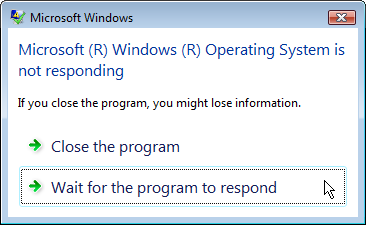
Smile - you're on Microsoft Candid Camera!
Answer:
Yes, you seem to have the true,
pure-strain, noisome and
squamous Not-Responding
Problem.
I bet the drive-light sticks on even if all you did was right-click in a folder window, right?
The hard-core, total-paralysis manifestation of this problem arises when you trigger the glitch a second time, before the last dose of disk-thrashing is over. This can easily stop the computer from being useful for anything for, oh, an easy quarter of an hour. If you need an even longer break from your PC, feel free to right-click another window.
Anything that flogs the heck out of the hard drive can masquerade as this problem, though. If someone on your network decides to start simultaneously copying 20 large files in parallel from a shared drive on your computer, for instance, normal versions of Windows will become hideously unresponsive, with the drive-light locked on. There's also the good old PIO-mode problem, where Windows has decided that errors from one or more of your drives mean it's not safe to access it in DMA mode any more, so all disk access is now much slower and uses a chunk of CPU. Multiple programs doing disk-intensive things - like file-indexing and virus-scanning, for instance - at the same time can also cause this sort of problem.
In these other cases, you can often find the culprit(s) quite easily in Task Manager or the much fancier Process Explorer. One or more processes will be doing lots of reads and/or writes, and probably using a decent chunk of CPU time.
But if you find yourself jealously hoarding and recycling your folder windows, then you've got what I had, caused by a corrupt user profile. Here, Task Manager isn't very useful. You may see cofire.exe, the Corrupted File Recovery Client, in the process list rather more often than usual, but the only other insight I got even by using Process Explorer was unexpected activity by the special System process, which still wasn't using any significant CPU time.
Anyway, to cure the problem, you need to make a new user account. This is easy; in Windows 7, just log in as an administrator, go to Control Panel -> User Accounts and Family Safety [where, of course, you can order income insurance, childproof cupboard latches and guard dogs from Microsoft] -> User Accounts -> Manage Accounts, then "Create a new account", and fill in the little form.
Now, before you do anything else, log out of whatever user account you're logged into, log into the new account, and see if the Not-Responding Problem persists.
If it does, you can either do a full reinstall, or visit a rough pub and hire a bloke to arrange an unfortunate accident for this cursed machine that has failed you for the last time.
Presuming that the new account works, you can now enjoy copying all of your stuff over from the old account. You are practically certain to not be able to do this in a straightforward way.
In Win7, all of your desktop contents, recently-released-game save files and many other application-config sorts of things are in [boot drive]:\Users\[profile name]. So if you boot from C, and your old account was Foo, and your new one is Bar, you'd think you could just copy everything from C:\Users\Foo to C:\Users\Bar and be back in business.
In reality, you'll have no chance of making this work unless you make a temporary third administrator account and log into that to do the copying, and then it probably won't work anyway. Microsoft's traditional Incomprehensible Permissions Issues will immediately present themselves (at one point, I managed to end up with Windows pretty darn sure it didn't have permission to open explorer.exe...), and there are also oddities like little ghost shortcuts which can't be copied from one profile to another, and which will instantly and silently stop a copy operation when it gets to them.
Eventually, I realised that if the old profile was corrupt, it was not astonishing that I couldn't make it fresh and new by just copying all of its files somewhere. So I logged in as my temporary third account, killed the half-copied new account, and made a fresh replacement. Then I backed up the old profile folder to another drive to get the files out of their weird-permissions-poisoned ghetto without trying to wedge them into a new profile at the same time, then logged into my real new account and only copied back the stuff I actually found myself needing.
If I'd done that in the first place, the whole experience would have been no more annoying, and significantly faster, than reinstalling Windows over the top of itself.
84 tiny pinholes
I recently ordered what was advertised as an IDE-SATA-USB cable from eBay. It seems to have a SATA port, and 2 IDE looking plugs on either side, of different sizes.
I connected the thing with the only slot that seems to fit to my old laptop HD, and other side into the USB port - nothing. I assume that's because I haven't plugged in the power supply, which is the problem.
I'm not sure where to plug it in. The plug end has a 4 prong horizontal connection piece attaching to a 4-wire adapting piece ending with a little flat plug with some metal contacts in it. I have no idea where to stick this to supply power.
The HD is from a laptop, it's a Hitachi Travelstar from Jun 05. It is all enclosed in metal casing save for the IDE connecting pins.
Do you know how to get this thing spinning?
Jason

It's easy to adapt one kind of drive to another, but you must have the
assistance of a cat.
Answer:
As you surmised, the higher-density PATA connector on your
USB-to-three-kinds-of-ATA
cable is for 2.5-inch PATA drives, the larger PATA connector is for normal 3.5- and 5.25-inch
drives, and the SATA connector is for any size of SATA drive, because SATA has the same connectors (both power and
data) for all three sizes of drive.
The bad news is that you'll have to buy something else. The good news is that it'll cost you less than $5 on eBay.

The back of a 2.5-inch PATA drive. One 44-pin data-cable block, with pin 20 removed for keying, and four more
pins for master/slave/CS
jumper setting.
The 2.5-inch PATA connector has 44 pins, instead of the 40 of regular PATA, because it includes power pins. 2.5-inch PATA drives have no separate power connector.
(Here's the pinout, in the unlikely event that you are curious.)
These little laptop drives run from five volts only, without the 12V rail required by larger drives. What's supposed to happen when you plug one in with one of these USB adapter doodads is that the 5V USB power supply is passed essentially unaltered to the drive. The 2.5 watts that's the most USB 1 and 2 can deliver, according to its specification, should be enough to spin the little drive up.
This can go wrong if the drive needs more power than the USB port can deliver, either because it needs more than 2.5 watts, or because the USB port is weedy. A USB port on an unpowered USB hub, for instance, should never be able to deliver the full 2.5 watts (an unpowered hub runs itself, and everything you plug into it, from the 2.5 watts of the single port you connect it to). But USB controllers with above-spec or below-spec power output, and various other oddities, mean that some setups that ought to work do not, and others that ought not to work, do.
(USB 3.0, by the way, can deliver 4.5 watts in maximum-speed mode, or 7.5 watts at USB 2 speed. These cheap adapter cables may or may not be able to make use of that.)
The solution to this problem, presuming we're not completely barking up the wrong tree because you've accidentally broken the drive or something, is to get more power to the drive.
Many dirt-cheap external USB cases for 2.5-inch drives come with a Y-shaped cable which has two "A" plugs (the ones that go into the computer) both leading to one mini-plug that connects to the drive case. One plug is a normal fully-wired USB connector, but the other one only has the power wires, and not the data wires, connected. Plug 'em both in to full-power USB ports (like the "root ports" on your PC/laptop) and the box gets enough juice to spin up pretty much any 2.5-inch drive.
This is an inelegant solution and probably violates specifications all over the place, but it seems to work very well, and cases like this are very cheap. Just do an eBay search like this one, and scroll down until you see one of those distinctive Y-cables in the product picture. Most of the other search hits probably have the same sort of cable, but it doesn't hurt to be sure. Oh, and make sure you're not accidentally buying a SATA case for a PATA drive - until recently, the dirt-cheap cases were all still PATA, but now there are lots of cheap SATA ones too.
This option isn't much less convenient than one of the three-way adapter cables like the one you've got, since you don't have to put the lid back on the little drive box if you don't want to.
Another option is to get a 40-to-44-pin PATA adapter board, like the ones found by this search.
They're pretty self-explanatory, and accept a standard "Molex" drive-power plug, which will definitely be able to spin up any functional 2.5-inch drive. By itself, this adapter lets you put a 2.5-inch drive inside your computer and connect it like a 3.5-inch (or, in extremis, hang it out the side of the open case on the end of a ribbon cable while you do whatever you need to do with it). If you want plug-and-play (internal PC drives are, in general, NOT suitable to be attached or detached while the computer is on...), then you can plug your ATA-to-USB adapter cable into the 2.5-inch-drive-plus-adapter-board, plugging the USB connection kit's power cable into the power socket on the adapter board.

