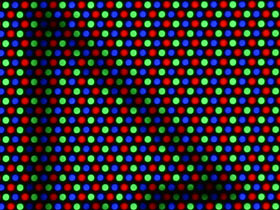Atomic I/O letters column #26
Originally published in Atomic: Maximum Power Computing Reprinted here October 2003. Last modified 16-Jan-2015.
CRT conundrums
CRTs are damn strange.
As I understand it, you've got your electron beam firing onto little triads of phosphor dots - red, blue and green ones. These dots are painted onto the inside of your screen and light up in various levels of brightness depending on how many electrons hit them.
If they're physically painted onto the screen, does that mean all CRTs have a "native resolution" similar to the way LCD monitors do? And if the dots are fixed, why doesn't the image quality degrade when you increase resolutions above this native res? And why can you have resolutions that aren't whole multiples or factors of the native resolution without the electron beam hitting the wrong triad, or dot, and making the colours come out all screwy?
This has been bugging me and my mates for a while.
Samuel
Answer:
CRTs do not have a "hard" number of pixels, like LCDs, because their phosphor
dots are not arranged in a rectangular matrix. The standard arrangement
of dots on a conventional shadow mask CRT is hexagonal.
The above picture looks very fuzzy, but the monitor it's from looks quite sharp. The picture's of a regular 19 pixel high Windows mouse pointer, on a 19 inch Samsung 955DF monitor running at 1280 by 960. The exposure's set low to clearly show the dot colour, so it doesn't really convey the brightness of the screen. But it does show you how poorly the pixels map onto the phosphor dots.
While CRTs don't have a "native resolution", they do have limits; practically all CRTs can display resolutions that are too high for the number of actual phosphor dots available on the screen. When you display too high a resolution - 1600 by 1200 on a 17 inch CRT, for instance - you get a fuzzy image.
The general rule of thumb for shadow mask monitors is that you need about 1.25 dot triads (adjacent sets of one red, one green and one blue dot) per pixel.
The screen in the above picture doesn't look hideously blurry when viewed normally, because the phosphor dots are too small for the human eye to resolve. You can just see them, as a hexagonal grain pattern, if your eyesight's OK and your nose is pretty much touching the screen. They become clear if you use a magnifying glass or jeweller's loupe, but that's not the usual monitor viewing technique.
Since you can't see the individual dots, you perceive all-dots-bright as white, and all-dots-dark as black, and edges look pretty sharp. They won't at higher resolutions, but on this monitor there are enough dot triads per pixel to manage acceptable sharpness at 1280 by 960.
There's no distinct correlation between pixels and dots. The pixels just fall as they will, as the monitor does its best to paint however many pixels you've asked for on the phosphor dots available.
The reason why changing resolution doesn't screw up the colour is that there isn't just one electron beam; there's one each for red, green and blue. The beams come from different spots at the back of the tube, and the shadow mask - or aperture grille, in Trinitron/Diamondtron monitors - stands between each gun and every phosphor dot that that gun is not meant to be able to illuminate. You can temporarily misalign the mask, and significantly misalign an aperture grille, by whacking the monitor; I don't recommend you do that, but if you do, you'll notice colour changes while the mask or grille vibrates, and its shadow moves around.
Drop a monitor hard enough and you can permanently misalign the mask or grille, which'll give you trippy colour forever.
Etch the oceans!
I have just been reading in the April issue of Atomic about etching PCBs for the Aural Decipher [PDF supplement, but not the whole project, available from here].
Something that has been preventing me having a go at etching PCBs is what to do with the etchant after use - how to neutralize it, and whether it is then safe to simply dispose of down a drain. I'm guessing that the etchant would be a fairly strong acid - it is removing a layer of copper after all.
Nowhere I have looked seem to have any directions of what to do after etching is complete. They leave it up to you to figure out what to do with it.
Matthew
Answer:
The kinds of PCB etchant used by hobbyists aren't actually acidic; they're
alkaline. But they are, as you say, not good to tip down the drain. Used
etchant contains a fairly poisonous concentration of copper, for a start,
which has gone into solution in the course of etching the board.
You can pour all sorts of horrible acids and bases down the drain with sufficient dilution. Caustic soda drain cleaner, for instance, is ghastly stuff when concentrated, but goes into the sewer by definition. But no amount of dilution makes it OK to dump toxic metals. This doesn't mean that lots of hobbyists don't dump used etchant down the drain, mind you, but they shouldn't.
The most popular hobbyist PCB etchant is ferrous trichloride, which is cheap but dirty. Ammonium or sodium persulfate is cleaner and more elegant, but needs to be heated to work.
You can neutralise used persulfate etchant by mixing it with used PCB developer solution, but there'll still be copper in there. To make the result safe to dispose of yourself, you can mix it with cement; that locks up the copper perfectly effectively, and leaves you with the makings of a lovely rockery.
If you don't feel up to that, you should be able to unload the stuff at your local Waste Management Centre (for New South Wales, Australia readers), or whatever similar governmental nasty-stuff disposal facility is provided where you live.
There's a good PCB making FAQ here, by the way. Jaycar also have a PDF file on making your own PCBs here.
CPU on a wire
I was wondering, are there any socket extensions you can plug into your CPU socket to extend it, just like an extension power cord? Then you could cool your CPU outside of your case, where there is cooler air. Think of all the possibilities - you can seal your CPU off and have a direct contact water cooling set up! No more Artic Silver!
Steven
Answer:
Can't be done, I'm afraid.
The high bus speeds of modern CPUs - heck, even of very old CPUs - mean that if you unsoldered the socket and attached it to the motherboard with a bunch of lengths of hookup wire, you'd get horrible noise and crosstalk problems between the wires carrying signals. Shield all the wires and capacitance and inductance will eat the signal. Jacking up a socket a few millimetres would be doable, but that wouldn't achieve much; a real extension cord would be a very difficult proposition indeed.
Assuming you managed to magically solve the signal degradation problems, you'd also find you needed pretty hefty wire, because even if you boosted the supply voltage so that the CPU still got enough volts through the extra resistance of the wires, you'd burn up thin wires. A 60 watt CPU running from 1.5 volts is drawing a total 40 amps through its various supply wires. Even if you managed to squeeze 20AWG hookup wire into the socket, you'd still only have a current rating of about 3.3 amps per strand!
Alas, poor hard drive...
I was in the process of creating a server, and required a hard drive that was in my main PC. My brother was playing a game at the time, and asked if I could remove the hard drive without him having to shut down, as the drive wasn't plugged in. This seemed logical, but about 3 seconds after unscrewing and removing the drive I noticed his game cease movement. I had accidentally pulled the IDE cable out of my main drive.
I shut down, plugged it back in and restarted, but nothing happened.
Is my hard drive completely dead, or is there some way of reviving it? Should I start saving for a new drive?
Damien
Answer:
The drive's mechanical components, and the data on the platters, are all
probably perfectly fine. There might be a data error if the drive was writing
when its cable got yanked, but that'll be the extent of the damage.
It sounds, though, as if you've zapped the controller board, or the motherboard's own IDE interface hardware. If no other drive works on the mobo, then it's the fried component; if another drive works (a CD-ROM drive will do for diagnostic purposes), then it's your hard drive at fault.
Controller boards can be replaced with one from an identical drive. This is a good use for drives of unknown provenance from eBay, as dodgy drives full of platter errors are likely to still have a perfectly happy controller board.
Replacing the board isn't very difficult - you may need a Torx screwdriver set, and you should take basic anti-static precautions, but modern drive designs don't usually even have a cable between the board and the mechanicals. You just unscrew the old board, lift it off, and reverse the procedure to attach the new one.
If you can't find an affordable drive of the exact same model (and capacity) as the one you've got, though, and you don't want to buy a new drive of the same model (or can't), then you're out of luck. You may be able to buy a bare board from the drive manufacturer, but it won't be cheap.
Good data recovery companies should have boards on hand for various drive models, but they'll charge through the nose, too, and probably won't want to sell you the board. They exist to put dead drives' data onto new drives.
And I'm not even installing anything
When I load Windows Messenger 5.0 a "Problem with Shortcut" window pops up. It says "The Windows Installer Service could not be accessed. This can occur if you are running Windows in safe mode, or if the Windows Installer is not correctly installed. Contact your support personnel for assistance".
I'm not running Windows in safe mode. How can I fix this problem?
Jamie
Answer:
Try the instructions
here.
Microsoft have information on the problem, too; it's here and here.
Who goes there?
What is the difference between a Palomino Athlon XP and a Thoroughbred? And how do I find out which one I've got?
Mark
Answer:
The Palomino core was the original Athlon XP (and mobile Athlon 4); the
Thoroughbred is the same thing with a die shrink, using 0.13 micron manufacturing
process instead of the Palomino's 0.18 micron process. There are no new
features in the Thoroughbred; no more transistors, no more cache, no nothing.
It's just smaller.
The smaller manufacturing process has more speed headroom, though. It also reduces the CPU's operating voltage requirements for a given speed. This can considerably reduce the power the CPU consumes, and the heat it outputs.
To positively ID your CPU, you can remove the CPU cooler and look at the chip. Thoroughbreds have a smaller and more rectangular core than Palominos; the Palomino core is square.
There's a good ID guide here.
Phantom wallpaper
When I boot into Win2000, just before the desktop loads I see my old desktop wallpaper. It is then replaced by the new wallpaper when the OS is fully loaded. Same thing happens when I shut down - just before the PC turns off I see the old wallpaper. Lastly, when I go to Task Manager, same thing, my new wallpaper is replaced with the old.
I've changed my wallpaper a few times to see what happens and it's still happening.
Why?
This has never happened until recently and it doesn't happen on any of my other PCs.
Combat Monkey
Answer:
My first guess about this was that you've got Active Desktop turned on,
and it's overlaying your previous non-Active-Desktop wallpaper with its
own. In this case, the old wallpaper is probably still taking up memory,
but I think it ought to be paged out harmlessly into the swap file shortly
after startup, and so should have no real impact on system performance.
If this is the case and you turn Active Desktop off (go to Folder Options in Control Panel, go to the General tab, and under Active Desktop, click "Use Windows classic desktop") and then turn off your wallpaper in Display Properties, you ought to be able to turn Active Desktop back on and not have the problem any more.
After this column was published in Atomic, a reader wrote to me and suggested that it could be because the phantom wallpaper is set in Display Properties, with the new wallpaper being set by something else - a browser or image viewer. When Windows starts, it looks for a wallpaper location first in the HKEY_CURRENT_USER\Control Panel\Desktop registry location, and then in HKEY_CURRENT_USER\Software\Microsoft\Internet Explorer\Desktop\General, or somewhere else depending on what other wallpaper-setting applications you've installed. If you delete the data value for the HKEY_CURRENT_USER\Control Panel\Desktop\Wallpaper key in regedit (Start -> Run... -> type "regedit") , you'll get rid of the first wallpaper setting.
Smaller = cooler?
Lately, I've been reading a lot on case cooling, and most people seem to think that a bigger case is a better case. I have an argument. Smaller cases have smaller volumes, so wouldn't temperature be easier to pump out, because the casing has less volume (less air to transfer)?
The theory I'm suggesting is: Smaller cases have less air to transfer, therefore creating a stronger "vacuum" effect to transfer heat, whereas in a big casing, heat is not efficiently sucked out by exhaust fans and lingers to increase ambient temperature.
Ying
Answer:
It doesn't quite work that way.
The case size actually doesn't matter at all, all other things being equal. All things aren't going to be equal, though; in the real world, the big case is likely to score better, simply because it has better ventilation.
What we have here is a heat source (the stuff inside the case) and an air-mover (the fan or fans) and some air. If the heat source is the same (emitting, let's say, a hundred watts of heat, and trying to get it into the air through some set thermal resistance) and the air movement rate is the same (moving, let's say, one cubic metre of air per minute through the case) then, in physics-experiment-land where everything else is exactly the same, the same amount of heat will make it into the air inside the case, and be blown out the back by the fans, no matter what size the case is.
Size of a matchbox, size of a blimp hangar; no difference, after the startup phase where the air inside the case warms up to an equilibrium point.
That startup phase will be longer for bigger cases, and very long for something the size of a blimp hangar that's only having one cubic metre of air blown through it per minute. But for PC cases it makes no difference to anything.
Put the same components in a smaller case, and you'll have proportionally more of the case's volume taken up by cards and cables and such, all of which obstruct air flow. Smaller cases also, generally, have smaller and fewer fans and vents. Even if the fan power's the same, the holes the air's getting in and out through are likely to be smaller.
For this reason, bigger cases are likely to be better cooled, even if the fan power's the same.