
Atomic I/O letters column #138
Originally published 2012, in Atomic: Maximum Power ComputingReprinted here February 6, 2013 Last modified 16-Jan-2015.
Murdering hard drives, again
In your I/O letters column in issue 134, someone wrote in asking about sensitive data on an RMA'd drive.
Why did you not suggest a degaussing the hard drives before sending them in for RMA? Experience has taught me both that the major HDD companies accept degaussed drives for RMA without a fight, but will argue to death taking back one that's in more than one piece, and that RMA'd drives are not properly disposed of despite what their policy is.
Christopher
Answer:
I mainly didn't suggest a degausser... because I didn't think of it at the time. The reason why I didn't think
of it, besides native incompetence, may have been because commercial hard-drive degaussers cost thousands of dollars.
An electronics hobbyist might be able to rig up a degausser for less than that, but you need a strong magnetic
field to erase the high-coercivity coatings on hard-drive platters. You might be able to do it with the very strongest
of modern rare-earth permanent magnets, but I wouldn't bet on it.
This was the cheapest degausser for modern drives that I could find on Amazon just now, if you don't count ones like this. Those are permanent-magnet devices which require you to remove the platters from the drive first; that makes it impossible for any user who does not have access to a serious data-recovery lab to tell whether the platter has actually been erased. (I find suspicious any product page that still mentions fourteen-inch disk packs...)
The result of degaussing a drive is, from a normal user's perspective, much the same as hitting it with a hammer. The degausser erases the non-rewritable servo tracks, and the drive thus becomes useless, if it wasn't already broken. If a drive is not actually broken and you'd like to sanitise and reuse it, you can use a "secure delete" application that overwrites the data several times and then put the drive back into service, or sell it.
The only advantages of a degausser over mechanically breaking dead drives containing information you don't want to disclose is that a powerful enough degausser can guarantee that even the NSA cannot recover your data. (So does a secure-delete program, but you can't use secure-delete on a drive that doesn't work, but whose platters still contain data.)
For everyday purposes, though, just smashing the drive, or taking it apart, salvaging the magnets and tossing the rest in the bin, is more than adequate. Particularly since you can't be sure that a mere $3000 drive degausser actually is powerful enough to completely blank the platters. Extract the platters and stick 'em in with your barbecue charcoal and you know the data is gone.
But, as you say, if you can't get your money back on a dead drive if you've mechanically damaged it, a degausser may be the best option. I'd still rather mechanically destroy the drive in an inconspicuous way, though. The best option, if possible, could be to open the drive, extract the useful magnets and/or a platter or two, and put the drive back together without leaving clues.
Letting out the magic... dust?
I have a 2009-model MacBook Pro, which seems to create dust from nowhere.
I put it on the coffee table or my desk, running, and if it stays there for a few hours there is distinctly MORE dust under the laptop than on the rest of the table!
I'm now afraid that there's a foam dust filter disintegrating in there or something. What the hell is going on?
Clyde
Answer:
One of the clever features of modern Apple laptops is that they have no obvious air inlets or outlets. Instead, they
suck air in through the keyboard, and exhaust it at the screen hinge. This is why the laptop can't be stopped from
going to sleep when you close the lid; there's not enough air flow.
(You can override this with a utility like NoSleep, but on your own head be it if the computer cooks itself.)
Anyway, some of the household dust that's sucked in through the keyboard settles out of the airflow where it exits the computer, like silt falling out of water where a river spreads out and slows down. Result, mysterious dust under the computer.
UPDATE: A couple of readers have now pointed out to me that recent and not-so-recent Mac laptops will stay awake with the lid closed, provided you take adequate steps to persuade them this is necessary.
(If you haven't plugged in mains power, an external monitor, an external keyboard and an external pointing device, your computer will still refuse to believe there could be any possible reason for it to not take a nap.)
The SATA socket OF MYSTERY
When I plug a new, fourth, SATA hard drive into my old Pentium 4 home-file-server Asus P5W DH Deluxe, it shows up in the BIOS as an external drive and I can't use it in Windows. Won't initialise in Disk Management, can't do a thing with it. I tried swapping the new drive's connection with one of the existing ones, and now I could initialise it, but the one I SWAPPED it for is now inaccessible in the same way. Any ideas?
[anon.]
Answer:
The P5W DH Deluxe has three drive-controller chips on it. One is built into the Intel
southbridge chip, and has one
PATA and three
SATA connectors. The second is a
JMicron controller with one
eSATA connector for actual external drives, one
SATA connector, and another PATA socket. The third controller is a
Silicon Image one with yet another couple of SATA connectors,
but these only work with Asus's "EZ-Backup" software; you can't use them for normal drives. You've probably plugged
your new drive into one of those two sockets.
You can plug a normal SATA drive into an eSATA socket with an almost-free-on-eBay adapter cable, so you could use the JMicron eSATA connector for your new drive. It should then show up as a normal internal drive, since eSATA is electrically the same as internal SATA, just with a shielded cable and different connectors. If you want any more drives, though, you're going to have to add a SATA controller card. (Which, again, will only cost you a few bucks on eBay.)
Windows.immortal
I screwed up my Windows 7 install, aborting in the middle and doing it again, or something like that. It's left me with a windows.old folder for the first half-finished install that I can't delete. Administrator account, "unlocking" utilities, nothing works. It's not taking up a lot of disk space, but it just drives me crazy for some reason. It's my computer! I should be able to delete things on it!
John
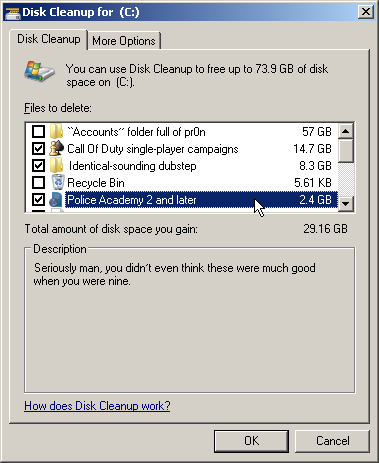
All I'm saying is, it could work better.
Answer:
Try Disk Cleanup. Run it (just typing "disk" in the start-menu
"Search programs and files" box should find it), select the appropriate drive, and let Disk Cleanup have a look at
it.
(If you're not logged into an administrator account, you'll also need to tell Disk Cleanup to "Clean up system files" or access "Files from all users on this computer" depending on the vintage of Windows you have, and provide an administrator name and password.)
In the list of clean-uppable stuff, you ought to have an entry for "Previous Windows installations" or "Files discarded by Windows upgrade", again depending on the Windows version; this is what windows.old is meant to contain. Tick that entry and click OK, and you should soon be rid of the unkillable folder.
Your papers, please.
When I try to delete a shortcut off my Windows 7 (64-bit) desktop, Windows says "Are you sure you want to move this file to the Recycle Bin", and asks for a User Account Control password. But I don't want to delete the file, I only want to delete the shortcut to it! How do you get rid of shortcuts without deleting the files?
[another anon!]
Answer:
Congratulations, you have the good sense to actually log into a limited user account, instead of idiotically being
an administrator all the time, like me. I can't remember the last time I actually did something stultifyingly moronic
that Windows would have stopped me from doing if I weren't logged into an unnecessarily powerful account for everyday
activities, but using an admin account all the time is still kind of like riding a motorcycle without a helmet.
You might think that having to log in as a more powerful user just to delete a file is going a bit far, but there's actually a good reason for it. In several versions of Windows now, the desktop has been a hybrid, displaying the contents of two folders. One of those folders is, by default, C:\Users\[name of user]\Desktop, and it contains things that will only appear on that user's desktop, and not on anybody else's. And then there's also C:\Users\Public\Desktop, the contents of which appear on every user's desktop. The file you're trying to delete is in that public desktop folder, and you need admin rights to modify that, hence the warning.
Oh, and you are deleting a file, but not the one you're worried about. In Windows, each shortcut is itself a file, separate from the file it points to. Look at the DOS directory listing for any folder that contains a shortcut to, say, program.exe, and you'll see it in its true form; with the default naming, it'll be called "program.exe - Shortcut.lnk".
(You can also disable the "delete confirmation dialog", the "Are you sure..." message, from the Recycle Bin properties. You'll still need to provide an admin login to delete stuff from admin-permissions folders like the public desktop.)
Winner of the "Oh, For Pity's Sake" award
My computer randomly turns itself off.
The last time this happened to me was years ago and turned out to be a bad motherboard. But I've soak-tested this board running PiFast and looping HD movies for days on end, and it's fine. But while I'm normally using it, once every few days, bang, black screen, fans stopped. Press the power button and it boots up again normally, except of course for complaining about not being shut down properly.
Like I said, I've tested everything in the computer and it all seems fine if I'm not actually there using it. Removed half of the RAM and then the other half, bought a brand new power supply, swapped video card for an old one... actually I can't even remember everything I've done, but I must have messed with every component at least twice. Still does it. I'm losing my mind. Please help.
S.
Answer:
We both banged our heads on this problem a little more, until I remembered what turned out to cause this problem in
one of my old computers. That fixed it.
The problem was: A loose plug on the power cord.
Sometimes IEC plugs wear down a bit on the outside, and the springs inside don't grip the socket's pins very hard either, so you get a plug that disconnects for a fatal fraction of a second when you bump the computer with your knee, or stretch your legs under the desk, or whatever.
Since I and S. do not live very close to each other, we applied an honour system to the punishment we deserved for our obtuseness, and each slapped ourselves on the forehead.
S. opted not to get a new power cord, but instead to superglue the old one into the socket. Works fine now.

