
Atomic I/O letters column #45
Originally published in Atomic: Maximum Power Computing Reprinted here May 2005.Last modified 16-Jan-2015.
VGA PS2?
I am going to buy one of the new small Playstation 2s (mainly for GT4). However, due to the lack of good, big TVs in the house, I want to connect it to my 16ms Mitsubishi 17" LCD. I've been looking at S-Video to VGA converter boxes, and notice that the specs of many of them are pretty good - for less than $AU150 you can get a box that delivers 1024 by 768.
What is the image quality like in general for these kind of gadgets - and do they work well?
Kris

Composite, Y/C, component, RGB; everything comes out of one little
rectangular socket.
Answer:
The best input signal those converters can accept is Y/C (separate luminance
and chrominance, also known as "S-Video").
That's better than
composite, which
rolls Y and C together, but there still isn't anything like 1024 by 768
pixels worth of detail in it.
Y/C is almost always worth having over composite (some devices output a good composite signal and a lousy Y/C one, but the PS2 is not one of those devices), but you're still going to be struggling to get even clear 640 by 480 resolution.
The maximum resolution the PS2's graphics hardware can manage is 1280 by 1024, but I don't think any games use this mode. The PS2 only has standard definition TV outputs, so it's goofy for programmers to waste frame rate rendering 1280 by 1024 frames that'll never make it to a screen intact.
If you want the best output quality from your PS2, you need to use its component output. With the right cable, the console can deliver video in RGB or Y/Pb/Pr format, to TVs with three-socket or SCART inputs to match (though, just to be annoying, an unmodified PS2 won't play DVDs if it's in RGB mode). These two component video options are still only SDTV resolution, though; they're just clearer SDTV than the more commonly used formats.
To get the video onto your LCD, you'd still need a converter box - although many fancier LCD monitors these days have TV inputs as well as RGBHV ("VGA").
The RGB output doesn't need major encoding changes to get it onto a VGA PC monitor, but its scan rate is too low for any current PC monitor to sync to it, and suitable scan rate converters aren't cheap.
You can get a 51cm CRT TV with a good tube and Y/C input for $AU300 these days, which is obviously a better buy than a scan converter, unless you intend to move the display around a lot or are really short of space. Drop a few hundred more and a 68cm set with component input can be yours.
And now, the Atomic solution, with immeasurable old school street cred: Find a working Amiga monitor, and you've got yourself a standard definition screen with RGB input, just waiting to be hooked up to various consoles. Sure, it'll probably only have a 13 inch viewable diagonal, but most people agree that that and some adapter cable fiddling are a small price to pay to bring mad 1084S flava to the streets of San Andreas.
Multi-monitor in the cheap seats
I recently received a old 15 inch KTX monitor. I want to use this with my regular monitor in a dual screen setup. My PC is a Celeron 366MHz with an Intel BI440ZX motherboard, 192Mb RAM, 6Gb HD, with Windows XP Pro installed. I have a 64Mb MSI GeForce4 MX440 video card with a TV out, so I can happily run dual screens with my TV and monitor, but there's no extra VGA output or a DVI output that I can convert to VGA.
But I have two other graphics card - an 8Mb Tseng Labs, and an S3 Trio64V+. Can I use one of these PCI cards with the MX440 to extend my desktop? I have no drivers for either PCI card.
P.S. My beast can run Call of Duty at 640x480 with lowest detail setting and still manage 40+ frames per second. And to think that the minimum specs were a 700MHz processor and 256Mb RAM. Now to try Doom 3!
Jack
Answer:
Tseng cards are non-starters in XP, even for single monitor operation. There's
a questionable driver for the popular (well, in their day) ET6000/6100 cards
here, but you can forget about them
ever working in multi-monitor mode.
WinXP has a Trio64 driver as standard equipment, but that card's not supported for multi-monitor mode either.
A variety of old PCI adapters are supported, though, and you may be able to find one for five bucks somewhere. Check out the list here.
One of the Friendly Microsoftians Shaping Your Future has an interesting column on the subject of multiple monitor tricks, here.
Die! DIE! DIEEEE!!
Why do some Windows XP computers not let you delete files and, especially, directories that they've ever used for anything? Usually rebooting breaks XP's lock on the file or directory, but not always. How do I get rid of them?
Jim
Answer:
There are three basic kinds of mysteriously non-deletable files in Win2000
and WinXP. None of them are system files; try to delete any of them and
you get the "...It is being used by another person or program" error.
First, there are things that some program (an application, or a Windows component) really is still using. Believe it or not, such files do actually exist.
Then there are files that Windows thinks something's using, but which would actually be fine to delete, if only Windows would let you. They're usually deletable after you reboot, but there's a cheat to avoid this. Create a new file of any kind you like (like, a new text file with nothing in it...) in some other folder, rename it the same as the file you want to delete, then try to copy the new file on top of the undeletable one. If you can overwrite the file, you'll then be able to delete it. It ain't arty, but it works.
And then, there are the files about which Windows really gets its underthings in a bunch. You can't delete them after rebooting. You can't delete them even if you start in Safe Mode. And, get this, if you try the above overwriting trick, you may find that not only can you not overwrite the non-deletable file - but the new file you've created with the same name is also non-deletable!
The solution to this problem is simple. Format the hard drive.
I kid, I kid!
Actually, you'll probably be able to get rid of the file(s) if you boot to a basic command line or something, but I've never bothered to do so; I use a utility that does the deleting as early as possible in the Windows startup procedure, instead.
One simple free utility to do this is the melodically named GiPo@MoveOnBoot, a free download from here.
Beyond the 49.7 day barrier
I'd like to be able to keep tabs on how long my WinXP computer's been running since the last time I rebooted. I know there are plenty of uptime monitoring utilities with all kinds of features, but can't I just use a console command?
Prasad
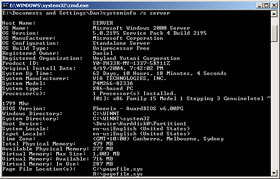
It almost feels as if you're a real sysadmin.
Answer:
You're looking for the "systeminfo" command. It defaults to spitting out
a bunch of configuration data for the computer you're using, including the
uptime. You can also use it with the /s option to get the same info from
any other Win2000 or WinXP computer on your network - or on the Internet
- for which you have a login. The /u and /p options let you specify the
username and password.
Battery bother
I just purchased a Logitech 2.4 GHz Cordless Action Controller for my PS2. According to reviews and manufacturer data, it seems that the controller's two AA batteries will give approximately 50 hours of run time.
What type of batteries would work best for this application? I would tend to lean towards rechargeables, but am not sure if they will have the "oomph" of an alkaline.
Jesse
Answer:
If it runs for that long from alkalines (which are probably what the run
time specs are for), then it's not a tiny load for an alkaline AA, but not
a big one either. It's probably drawing something in the vicinity of 50
milliamps.
Rechargeables are likely to work fine, and cheap 1800mAh or 2000mAh off-brand NiMH cells will give you the roughly 36 and 40 hour run times you'd expect from the above figure. If you're using the controller a lot, this will be an OK way to go; a couple of sets of rechargeables and a basic charger will pay for themselves in a non-ridiculous amount of time.
Note, however, that the rapid self-discharge of NiMH cells means that if you leave the controller on the shelf for a month after putting freshly charged batteries in it, you may find it's got a surprisingly small amount of run time once you pick it up again. For things you use occasionally, alkaline AAs are a much better choice.
Also note that at this current level, dirt cheap carbon-zinc (or slightly more capacious "zinc chloride") AAs will perform well, and deliver better value per hour of run time than alkalines. Good old dry cells don't get a lot of love these days, but if you look at the spec sheets (alkaline PDF, carbon zinc PDF) for medium loads, you'll often find that 60%-as-expensive brand name dry cells deliver something like 75% as much capacity.
Super-cheap discount store dry cells costing four-tenths as much as brand name alkalines, or less, aren't far behind.
Just don't leave any leak-prone cheapo-cells in your controller when you go away on holiday.


