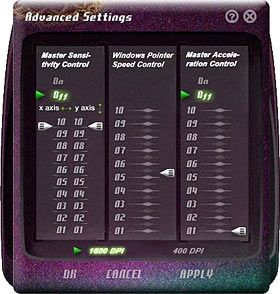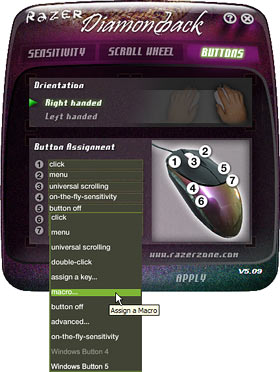Razer Diamondback mouse
Review date: 24 June 2005.Last modified 03-Dec-2011.
Do you want the fastest mouse in the world?
(Well, actually it's the equal fastest now, but I'll get to that in a moment.)
Then Razer would like you to believe you want this.
It's called the Diamondback. It's all sleek and swoopy, it's got seven buttons (left, right, clickable wheel, plus another two buttons on either side), and it's symmetrical (so left-handed people can use it - a lot of fancy mouses are for righties only). But its major claim to fame is that it tracks at 1600 dots per inch (dpi).
What this means is that this mouse can give you pixel-by-pixel pointer positioning accuracy on a 1600 by 1200 screen with only one by 0.75 inches of mouse-mat real estate. Pointer acceleration can skew this, but the base sensor resolution is what matters when you're looking for ultra-sharp aiming accuracy with minimum mouse movement. Which, very probably, means you're playing action games.
For normal desktop tasks, a hyper-fast mouse is pretty much pointless. Unless you're a cockroach pushing the mouse around with your head, you're probably OK with moving the thing a bit more than an inch to get the pointer from one side of the screen to the other. Many computer users have their mouse speed set much lower than this, possibly because they don't know any better, but it's easy to wind any mouse up to near-Diamondback speed.
If you do this, though, you will not get pixel-by-pixel accuracy. An ordinary modern optical mouse will have 400dpi sensor resolution; if you wind it up to the same speed as the Diamondback, the pointer will move in four-pixel steps (once again, ignoring acceleration settings).
This is, however, fine for most users. People with multi-monitor setups or particular arthritis or injury problems have their own needs, but generally you can just set the mouse-speed slider to whatever's comfortable for you, and forget about it. You don't need pixel-by-pixel accuracy for desktop tasks. If you're Photoshopping with the mouse, for instance, you just zoom in when you're doing super-fine stuff.
Zooming in is, however, not an option when you're playing action games - except, of course, when you're using some sniper-rifle-y weapon.
Even with a sniper scope, though, and certainly at any other time when aim's crucial, you see the weakness of an ordinary mouse set to a high speed. If you're asking for sensitivity higher than the actual mouse hardware can deliver (and you often are, when you're playing a game; practically every decent FPS player uses a high mouse speed so they can turn right around without having to lift the mouse), then the result is that the smallest possible movement of the mouse results in more than one pixel of movement on the screen. Probably quite a lot more than one pixel.
For desktop purposes, a mouse cursor that skips several pixels at a time is no big deal. If you're trying to shoot someone distant in their teeny tiny head, though, a crosshair that's only capable of aiming above their left shoulder or, one tiny movement later, above their right shoulder, will drive you nuts.
Most people in this situation just give up on using fine-aim weapons, and then get their rear ends handed to them by AWP/ railgun/ laser rifle lovers with better control systems.
Hence, super-resolution mouses.
(Which, by the way, I'm going to keep calling "mouses", unless and until I start talking about actual small fuzzy rodents. I'm just ornery that way. Deal with it.)
Razer made the original super-res mouse, more than five years ago; it was memorably called the Boomslang, and came in 1000 and 2000dpi versions.
Unfortunately, the Boomslang was an old-fashioned optomechanical "ball mouse", not an optical, and it came along just as ball mouses were becoming unsexy. Microsoft's groundbreaking first couple of all-surface optical mouses (as opposed to the old opticals, which needed a special patterned mousemat) hit the market a couple of months before the Boomslang, and opticals rapidly ate up the whole mouse market.
The early models of all-surface optical mouse weren't actually better than optomechanical for everything, though. Most notably, they tended to "skip" when you moved them fast, as their relatively slow camera hardware failed to track a rapidly changing surface and gave you random results.
This was bad news for gamers and pretty much totally irrelevant for everyone else. Even the gamers usually forgave the early opticals, since they spent a lot of time using mouses on sweaty pads that gunked up optomechanical mechanisms in double-quick time. The Boomslang still found a home on the desks of various gamers and poseurs, but it was doomed to be a niche product.
Razer really couldn't catch a break, as this review explains, but now they're well and truly back. If you're an enthusiastic gamer, you owe it to yourself to check out the Diamondback.
So I did.
The Diamondback comes in three versions, which are only cosmetically different. This one's the "Chameleon", decorated with two-tone colour-shifting paint, as seen on cars driven by people who're cool with the idea of paint that costs as much per litre as 25 year old single malt.
You can see the side buttons in the above picture. There are two switches, but only one see-sawing piece of plastic to actuate them. This makes it easier than usual to press both at once if you want to, or if you don't. More on ergonomics later.
The Chameleon's body isn't transparent, but there's a translucent silicone rubber grip-line around the seam of the body, into which the similarly clear side button piece is set, and through which shines light from the red LEDs inside. The scroll wheel's translucent too, and has its own LED. And none of the LEDs - not even the one lighting up the camera on the bottom - dims when you don't move the mouse.
If you'd rather have less shine and more glow, there's the "Salamander" version of the Diamondback, which has a translucent red body.
(The Diamondback is the third flavour of Razer mouse, if you don't count the re-released Boomslangs; the second one was the Viper. These multiple Diamondback versions are clearly putting Razer in dire danger of running out of cool reptile names. They'll be down to the "Skink" any day now.)
And if you're quick, you may still be able to find the blue-glow "Plasma" version on the shelves, though it's been discontinued now.
Here in Australia, both red-lit Diamondbacks are available from Aus PC Market for $AU99, including delivery anywhere in the country (the Chameleon's here, and the Salamander's here).
The underside of the Diamondback isn't especially remarkable, except when it's turned on.
Normal optical mouses dim their LED when they haven't detected any movement for a second or three. This is a power-saving measure for cordless models (which generally go on to different flickering super-low-power modes), but its only purpose in corded models is to stop people being dazzled by the bright LED.
Razer have quite rightly deemed this an entirely unnecessary precaution, so the Diamondback's LEDs never dim.
I suppose you could mildly damage your eyesight with the LED if you stared into it for long enough, so don't do that. It's no brighter than a red single-LED flashlight, though, so in the real world it's not a plausible risk. And in a pinch, you could use it to light up the cable jungle behind your computer, which could be handy. People also hit upon the idea of dazzling their multiplayer opponents with their mouse LEDs approximately one femtosecond after all-surface opticals became available for purchase; the Diamondback is ideally suited to this task.
Giblets
If you want to get inside your Diamondback, peel up the large rear PTFE foot and undo the screw thereunder. The front of the mouse is held together with clips.
Inside, there's nothing all that astounding, if you don't count the extra LED shining on the scroll wheel. It's a nice tidy layout, with unremarkable microswitches and a double-decker circuit board layout.
I didn't bother to separate the top board from the bottom one to ID the chip in the mouse, because I already knew what it was, thanks to the sterling efforts of Richard L. Owens. Thanks to him, I know that the Diamondback is based on the Agilent ADNS-3080.
Which brings us to the mouse's feature list, and what the heck it actually means.
"Optical engine powered by Razer Precision™", eh?
Well, no. Actually, the mouse is "powered" by the abovementioned Agilent ADNS-3080. It was fair enough that Razer put their name on the thing initially, though, because the Diamondback was for a few months the only mouse that used this chip. Until Logitech released the MX518.
Those two are the only 1600dpi mouses on the market today, and the Diamondback is still the only one that can be used by left-handers.
"Ultra large non-slip mouse buttons".
Yep, they're really big - more than half of the total length of the mouse. And they're rubberised, not that my fingers slipping around on the buttons is high on my list of mousing problems. And the whole surface of each main button works fine, with almost the same light touch from front to back edges.
This means the Diamondback can accommodate people with unusually big or unusually small hands; if you need a mouse for your five-year-old then you'll still probably do better with one of those little shrunken laptop models, but pretty much everybody else should be able to get their hand around the Diamondback with equal comfort.
This doesn't mean you'll like the feel of the Diamondback, though. It's definitely not as weird as the old Boomslang, but I have... issues... with it. More on that in a moment.
"Frame rate over 6400 frames per second (5.8 megapixels per second)".
True enough, and it means this mouse should pretty much never skip, unless you're using it on some silly transparent, translucent or reflective surface.
(The laser-lit Logitech MX1000 works on all kinds of ridiculous surfaces. If you insist on using a whiteboard as a mousemat, the MX1000 is for you.)
There are lots of skip-free optical mouses on the market these days, though. Any current Logitech or Microsoft mouse will give you a refresh rate above 5000Hz, though not necessarily as high a sensor resolution as the Razer. As far as skip avoidance goes, they're all as good as each other, for practical purposes. And if you're buying a super-high-res mouse like the Razer, you shouldn't be wanting to move it all that fast and far, anyway; you'll just be pulling 7200 degree turns if you do.
"16 bit data path".
This initially sounds like total marketing, but there actually seems to be something to it. The Diamondback is alleged to report its position changes with 16 bit precision, rather than only 8 or 12 bit. This is supposed to let you move it fast without the mouse hitting a speed limit - so you don't move as far as you wanted - or, worse, skipping backwards.
Again, this doesn't seem to be a problem that other current big-brand mouses actually have, though it's not as if I'm a Frag God or anything; maybe all you RJ45-socket-in-the-back-of-the-neck types have really been hanging out for a larger mouse delta gamut.
The rest of the Diamondback spec sheet's pretty straightforward - yeah, the lights never dim, yes, it's got about a two metre cable with an unnecessarily gold-plated connector (as with gold-plated audio connectors, this only improves conductivity if the socket's plated too; otherwise there'll be a slow process of galvanic corrosion, which won't actually wreck anything, but might conceivably screw up the connection after a rather long time. Then you'd have to unplug the cable and plug it in again to wipe the contacts.
Oh, and yes, there's also the "custom designed Razer Diamondback™ Lan-Pack", also known as a small padded zip-up bag. You can put the mouse in it, if you like. Or use it to keep a 375ml drink can cool. Or, you know, whatever.
Software
The Diamondback works as a plain USB mouse without any extra software, but it of course comes with extra driver software (downloadable, too) to activate all of the extra buttons.
The basic driver features work as you expect, but there's also on-the-fly sensitivity adjustment, which allows you to hold button 4 (the left-side-back button; only button 4 can be used, for some reason) and roll the scroll wheel to change the mouse speed. When you do that, a simple scale pops up to show you the setting you're selecting. You can turn off the scale if you like, but then you'll need to count wheel-clicks to tell where you are.
There is, of course, more to the speed setting features. You can tweak the basic Windows pointer speed without opening the Control Panel, and there's also separate X and Y axis speed, for people who are playing a flight simulator, or who are just really weird.
I don't think there's any way to flip the Y-axis, though, which is a bummer for the flight-sim people (and some deeply disturbed FPS players) who like their up-and-down axis backwards.
The mouse wheel speed setup works as you'd expect, too, except the Scroll Wheel Speed adjuster scale goes from "Fast" to "Fastest", in the fashion of coffee sizes.
And, of course, you can assign keystrokes and macros to any of the Diamondback's buttons. You can set buttons to do one thing when you press them and another when you release them; macro settings also take note of when you press keys and when you release them, so keyboard combos are easy. The macro playback speed seems to be fixed at a distinctly non-lightning pace, though. The first action happens immediately (so if you bind Ctrl-S to a button, for instance, you'll get your save operation the moment you press the button), but extra keystrokes come at a measured pace.
You can also only use plain keyboard keys in macros, not other mouse actions, so you couldn't make a one-button rocket-jump macro even if the macros played back faster.
Macro-bound keys almost work like the real thing, but not quite. If you bind, say, PgUp to a Diamondback button, then press Shift and that button in a text editor, you'll just get a plain PgUp. Do the same thing with Microsoft's IntelliPoint driver software and you'll get exactly the same select-plus-pageup as you would if you did it on the keyboard. I doubt this'll be a problem for many gamers, though.
The driver also has a handedness switcher that reverses the button numbering - but it completely reverses it, including the left and right buttons, which most lefties are pretty used to. It's the work of a moment to reassign "click" and "menu" to the opposite sides, though.
The Razer software will pretty much stomp any existing mouse driver software, which shouldn't be a problem for people who, unlike me, only want to have one mouse plugged in at a time. On my review machine, the Razer driver obliterated IntelliPoint and assigned the side buttons on my IntelliMouse Explorer 3.0 to left-click.
This is actually only one step down from the best possible behaviour for Razer's installer, though. Ideally, other mouses should keep working perfectly, but as long as the Razer software doesn't actually argue with stuff that's already there, resulting in bizarre speed or button assignment oddities, it'll do. There are umpteen half-assed mouse driver packages out there from the no-name manufacturers; that could be why Razer elected to come through with a steamroller.
Comfort
Mouse comfort is a personal thing. It's partly the size and shape of your hand, it's partly what you're used to, and it's partly a boxers-or-briefs sort of thing.
Back before the invention of igneous rocks, before switching to an old-style patterned-mat optical mouse, I used a standard Amiga mouse for long enough to become intimately familiar with the process of replacing the sticky tape that formed an integral part of its switch mechanism. If I could tolerate that, I really ought to be able to deal with anything.
In past mouse reviews, though, I've found I prefer Microsoft's great big Explorers to various other shapes. I've been using an Explorer 3.0 for years now (I'm only on my second one in three years, which is pretty good going for a mouse that's used as much as mine). I can see why people like Logitech's competing ergo mouses (which, like the Explorers, are suitable for right-handed users only also, but I don't dig 'em.
(Why not the Explorer 4.0? Well, it's got a smooth-scrolling wheel with no detents, which is no good at all for games. The wheel is tiltable. I don't care. Mind you, the mouse-only OEM version of the corded 4.0 is only $AU64.90 delivered. If you don't care about the smooth wheel, that's a good deal.)
Back in the ball mouse days, though, I used to like Logitech's slimline basic wheel mouses, which have a very similar profile to the Diamondback. So I was optimistic.
The Diamondback doesn't fall at the first ergonomic hurdle (unlike some rodents I could name). It's a sensible size, it's got no silly corners or ridges, nothing (on my review mouse, anyway) squeaks or rattles, and the buttons are all sensibly weighted. Main buttons easy to press, side and wheel buttons heavier, wheel easy to turn with distinct detents. No problems there.
I just can't hold onto the gosh-darned thing.
Every model of Explorer, you see, has a gently curved vertical cliff for a left side. That's where your thumb rests; you hold the curvier other side of the mouse with your ring and pinkie fingers, and all is well.
(Unless you're left-handed, in which case Bill Gates respectfully requests you inflict an airborne indignity upon a rolling doughnut.)
The symmetrical Diamondback, in contrast, has no thumb-rest area. That part on either side of the Diamondback is scooped out; press your thumb in there and it'll slide under the mouse.
The translucent rubber fore and aft of the Diamondback's side buttons is easy enough to grip, but if your thumb isn't lined up with the buttons, you can't easily press them.
Clearly, you're meant to hold the Diamondback with your fingertips, without resting the palm of your hand on the back of it. That's a good way to hold a super-responsive mouse. But if you do that, it's impossible to press the side buttons without moving the mouse, and you have to shift your grip to press more than one button on each side. Which sucks.
(Some other reviewers have simply concluded that the side buttons can't be used, full stop.)
So you pretty much have to hold the Diamondback with your thumb covering whichever side button pair is appropriate, in a sort of half-fingertipped way. Regrettably, even though the side buttons aren't hair-trigger light, they can still easily be pressed by accident.
Frankly, this all drives me nuts. The longer I used the Diamondback, the more it annoyed me.
We don't need non-slip buttons, Razer; that's not what we're trying to hold onto. We need a non-slip mouse (and yes, there are products to help with this). A rubber seam around the casing doesn't count if there's no way to hold onto it and still easily reach the extra buttons we paid for.
I'm sure some people love the feel of the Diamondback, but I think it's like trying to hang onto a bar of soap.
Overall
So - the Diamondback is a very good mouse that I absolutely cannot stand. Your mileage may vary.
To the chagrin of my sponsors, I must strongly recommend against buying a Diamondback by mail order; you've got to put your hand on the thing, and preferably play a few rounds of your game of choice, to see if it suits you.
Fortunately (for my relationship with Aus PC Market, in particular), there's a less freaky pointer-control option that uses the same hardware as the Diamondback - the abovementioned Logitech MX518. Or, to give it its full name, the Logitech® MX™518 Gaming-Grade™ Optical Mouse.
The MX518's a right-hand-only ergo-mouse, and its driver software only supports Windows XP, but apart from that it's pretty much a feature-for-feature match for the Diamondback (including cosmetically).
Well, except for the fact that the 518's got eight buttons, and they can actually all be used by a person equipped with a normal complement and arrangement of digits. Fancy that.
Oh, and the MX518's cheaper. Aus PC Market sell it for $AU88 delivered, versus $AU99 for the Diamondback.
I used the Diamondback for some time. Really I did. Even I don't generate this many words about a product I only tried for half an hour.
Now that there's another 1600dpi optical out there, though, only left-handers have to put up with that old Razer weirdness.
If you're a righty, get a 518 instead.
Buy one!
Readers from Australia or New Zealand can, if they for some reason want
to, purchase the Diamondback from Aus PC Market. The Chameleon's
here, and the Salamander's
here.
If you'd rather buy Logitech's MX518, it's
here.
(if you're NOT from Australia or New Zealand, Aus PC Market
won't deliver to you. If you're in the USA, try a price search for the
Diamondback or
MX518 on DealTime!)