
D-Link DFE-910 Network In A Box
Review date: 27 February 2000.Last modified 03-Dec-2011.
Technology-made-simple packages have a chequered history. The idea's simple enough; put some basic hardware, supporting software and well-written manuals in one box at a decent price and market it as the way for the less than totally confident to get into whatever it is that the hardware does.
At their best, upgrade kits like these provide a perfectly all right all-in-one package. Lots of people have upgraded to CD-ROM or, more recently, DVD-ROM, using a kit, and got pretty good value. At their worst, though, kits can stick the user with low quality hardware, irritating training-wheels software and documentation as cryptic as anything you get with yum cha Taiwanese hardware.

Two cards, two cables, one switch - one network!
So it was with some trepidation that I cracked the packaging on D-Link's $AU349 DFE-910 Network In A Box. Fortunately, the computers-for-the-frightened title doesn't in this case indicate a rip-off, or under-functional hardware. It's a good basic package, at a passable price. Whether it's necessarily what you need, though, is another question.
What you get
Describing the DFE-910 as a "network" in a box is pushing it a little. In that box you get all the gear you need to set up a network with only two computers on it. But you can very cheaply extend it to five, and it's a good core for a much bigger LAN.
There are two PCI network cards. They have an RJ45 jack on them, and support the 10BaseT and 100BaseT varieties of Ethernet. 10BaseT or 100BaseT are used in most networks these days; the earlier, cheaper 10Base2 variant has largely been abandoned because of its unreliability.
There's nothing at all special about these network cards. D-Link make a big deal about their network hardware pedigree, but these cards use the same dirt cheap Realtek chipset as a zillion other base model cards. In this case, they use the Realtek 8129 chipset, which is perfectly OK for Windows networking unless you use the standard driver for the chipset that comes with Windows 98.
D-Link include proper Win95, Win98, WinNT 3.51, WinNT 4.0 and NetWare drivers with the package; if you do as the instructions say and use the bundled drivers, you'll be fine.
The D-Link network cards even work OK under Linux, with the appropriate drivers - see here. There's a Linux directory on the D-Link driver floppy disk, but it contains the standard Realtek 8139 driver source code, not a compiled driver.
The network cards have Wake-On-LAN (WOL) connectors and cables, so if your motherboard is Advanced Configuration and Power Interface (ACPI) compliant and therefore supports WOL, you can make the computer power up when it's sent a special "wake-up frame", and power down again when it's done whatever you wanted it to do - printing something on a shared printer, for instance, or just letting you work on some file on one of its shared drives. You need special software to send the wake-up frames, though.
There are a couple of 6.5 metre (20 foot) network cables included as well. These are often, colloquially, referred to as "Cat 5" cables, because of the Category 5 cable used for most 10BaseT and 100BaseT network wiring these days. Cheaper Cat 3 cable is OK for 10BaseT, but Cat 5 is the minimum specification for 100BaseT, and is almost always used for 10BaseT as well.
Cards and cables, though, are cheap. You can get a couple of similarly cheapo cards and identical cables for well under half the price of the Realtek kit. The thing you're actually paying for is the little box that sits in the middle of the network. For most small networks, this is just a hub - a "multi-port repeater" that takes any data that comes in one of its ports and squirts it out of all of the other ones. D-Link go one better with the DFE-910, though, and give you their base model five port auto-sensing 10/100 switch, the DSS-5+.
You plug your computers into the switch, and it does the job of an ordinary hub, only more so. I'll deal with the mysteries of the switched network in a moment; suffice to say that the five ports of the DSS-5+ can handle a lot more than five computers on a network.
Software
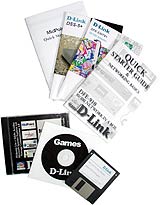
The quality of the manuals sets the D-Link kit apart - but the bundled
software's nothing special.
Along with the driver floppy, the DFE-910 kit also includes a couple of CDs. One of them contains MidPoint Lite, a decent Windows proxy server package for Internet access sharing. MidPoint Lite includes a DHCP server, so it can dole out IP addresses to other computers on the LAN; then they just need to have their proxy settings configured so they look at the Midpoint proxy, and they'll have Web access.
MidPoint Lite isn't all that amazing - there are any number of proxies that can do much the same thing, like the free AnalogX one here (which doesn't have a DHCP server, but otherwise matches MidPoint Lite). There are commercial Internet sharing packages, too, like WinGate and SyGate, which use Network Address Translation (NAT) technology to do everything the average user wants a proxy to do, but more simply.
NAT software also adds very little lag to network connections, so Internet game playing is possible from client machines. But a single dial-up Internet link still isn't nearly fast enough for multiple players to enjoy a real-time game at once.
Windows 98 Second Edition and Windows 2000 come with Microsoft's Internet Connection Sharing (ICS), which also uses NAT. ICS has a DHCP server and is usually very simple to set up (if it has problems it can be highly cryptic - I recommend you download SyGate even if you don't intend to use it, because its documentation explains what's going on with ICS much better than Microsoft's.
The second CD that comes with the DFE-910 package contains the demo versions of Diablo and Warcraft II, both of which are rather elderly, but can indeed be played over a network. Ah well; D-Link can't have paid much - probably not anything - to put 'em on the disc; at least you aren't paying a premium for full versions of some games you don't necessarily want.
Setting up
Installing network cards is no big deal - particularly when they're Plug and Play PCI ones like these, and you've got a somewhat recent computer that's Plug and Play compatible. Open computer, insert card, screw card in place, close computer, power up and wait for Windows' joyous discovery of new hardware.
Physically connecting up a 10BaseT or 100BaseT network is exceedingly simple - plug the hub or switch into its power supply (all small hubs and switches have plugpack power supplies), connect a cable from each computer to a port on the hub or switch, and you're hooked up.
The challenging part is making sure that your network actually works, and that's where the manuals come in.
Documentation
The manuals are the big plus for the D-Link kit. Every stage of hardware installation and setup, and basic Windows software configuration, is covered in detail in the kit's slim but fully illustrated Quick Starter Guide and Networking Basics booklet. This manual only tells you how to set up IPX networking, but the separate Quick Starter Guide for MidPoint Lite covers installing and setting up TCP/IP to work with the proxy - which, for most home and small office networks, is the only reason why you'd need TCP/IP, since everything but Internet connection sharing, for small networks like this, can be done with IPX/SPX or NetBEUI.
Anybody who can install a card in their computer should have no trouble setting up a network with the help of these manuals. They give you an illustration for every trivial step in the Windows setup procedure; the only possible point of confusion is the installed protocols and clients. The manual shows the IPX/SPX and NetBEUI protocols that Windows 95 installs by default when it starts setting up networking, and the Client for NetWare Networks as well as the Client for Microsoft Networks. Pretty much no small networks need the NetWare client, and Win98 doesn't install it by default; it also only installs the TCP/IP protocol, and not the other two.
Changing clients and protocols is very easy, and the D-Link manual shows you how to do it. But rank amateurs who expect not to have to think about anything, are often floored by documentation inconsistencies like this. It really is quite simple to add and remove protocols and clients and make your network configuration line up with the one shown in the manual, though; many beginners just give up at the first difficulty on the grounds that they might destroy something or "just don't understand this stuff". If you're one of them, persevere. You don't want to end up as a PEBKAC person.
There are manuals for the switch and the network cards, as well, but you're less likely to need to refer to them. Basic network hardware like this, these days, either works or it doesn't - and it almost always does.
The software CD has the MidPoint Lite manual duplicated in HTML format, which makes it considerably easier to navigate than the usual Adobe Acrobat on-disc manuals, since you can look through it with your Web browser. The disc contains the not-too-out-of-date version 4 incarnations of both Internet Explorer and Netscape, in case you're browserless.
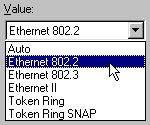
(Click the image to see the full dialogue boxes)
There's one thing the D-Link manual should tell you to do, but doesn't. If you choose to use IPX/SPX, you should manually change the IPX/SPX Frame Type, as shown, to the same setting for all machines. It doesn't matter whether you pick Ethernet 802.2 or 802.3, as long as they're all the same. The default Auto setting may work, and may not.
Switches and hubs
To understand why a switch is better than a hub, you need to understand the basic way Ethernet pushes data around.
Ethernet's handling of multiple data sources is an excellent example of how you can take a simple, seemingly inefficient solution to a problem and make it work well by simply doing your "dumb" thing very very quickly..
The "Base" in the name of the three usual Ethernet variants (10Base2, 10BaseT and 100BaseT) indicates that they're "baseband" networks. This means they have only one channel for data transmission; only one device can transmit at a time.
This is important; as baseband networks get more and more machines on them, it's more and more likely that two machines will try to transmit at once, causing a "collision". After a collision, the machines that caused it each "back off"; they wait a brief randomly chosen period of time, and then try sending again. This means that even severely congested baseband networks still work, but they get slower and slower as more and more machines are added. Computers don't just share the bandwidth available to them; because of collisions, more and more of the bandwidth gets wasted in collisions and resends as the network traffic rises.
Because even 10BaseT Ethernet has a ten million bit per second signaling rate, though, this seemingly dumb way of dealing with multiple transmitters actually works really well. Machines only wait a tiny fraction of a second before resending data when there's a collision, but that little pause is usually enough to avoid another collision. And because of the simplicity of the system, you can use cheap cables.
If you've got too much traffic, though, you have to split it up into two or more smaller sections, so that traffic from one section only goes to another if it's addressed to something that's actually there. Sections of a network that don't contain the destination for given data shouldn't have to deal with it clogging up their pipe.
This is often referred to as "segmenting" a network, but that's not technically correct. A network segment can be bounded by a repeater, like a 10BaseT or 100BaseT hub. But repeaters pass all data through immediately whether they need to or not, so they don't make the "collision domains", the chunks of network within which computers can talk over each other, any smaller. What you want is smaller collision domains; you need to segment your network with something that looks at the inter-segment traffic and makes decisions about it.
The simplest device to do this is a bridge, which splits a collision domain in two. Pretty much any bridge you see in the wild these days is a "learning bridge", which listens to the network traffic to learns the MAC addresses of the devices on each side of it, and then distributes data accordingly.
So what's a switch?
What, exactly, a switch is has never been clearly defined, since the name was invented by marketing people. Most commonly, though, a switch is a fast multi-port bridge. If you've got a five port switch like the little D-Link one, then each of those ports can have one computer plugged into it, or a hub or other switch with eight computers, or a big old subnet of its own with hubs and switches and who knows how many computers connected.
Each separate collision domain of a "switched LAN" like this behaves, within itself, like any other individual collision domain - if two devices it talk at once, there's a collision. But wherever a switch joins segments, it isolates them from each other. It can't magically tell when something on one of its ports is about to send, and so the switch has as much chance of causing a collision itself on any given segment as anything else that sends the same amount of data. But a switch does stop traffic from one segment from polluting parts of the network to which it doesn't need to be sent.

The DSS-5+ switch is neatly laid out inside, with a simple heatsink
on the high-current silicon, and no cooling fan.
Segregation!
A side effect of the multi-port bridge idea is that 10/100 devices like the D-Link become possible. If the switch can handle 10 and 100 megabit connections, then it can switch them too, and everything gets to communicate at the best speed it can manage.
If two 10 megabit computers want to talk to each other on a switched network also inhabited by 100 megabit devices, they can do it without slowing the others down, as long as the 10 and 100 megabit devices are on different switched segments. Similarly, if five 10 megabit workstations all want data from a server with a 100 megabit network card, they can all get their data at something very close to the full speed their network cards can handle.
If five computers all want data from something with only a 10 megabit connection then of course the data transfer rate is going to suffer, but at least the collision-neutralising effect of the switch means they're not going to yammer all over each other and get even smaller slices of the pie than you might expect.
Expandability
Besides the collision domain issue, switches are essential if you want to make a really big Ethernet LAN. This is because switches let you get around some of the basic limitations of Ethernet.
It's possible to hook plain 10BaseT or 100BaseT hubs together, by connecting one of their ports via a crossover cable to a port on another hub. Many hubs have "uplink" ports that do the crossover job themselves, so you can stack them with an ordinary network cable, but these ports often share a connection with one of the regular ports, so if you use the uplink port you still lose one of the normal ports.
This sort of inter-hub connection is commonly described as "stacking", but this is another one of those terms that's often used incorrectly. True stackable hubs plug together in such a way that as far as Ethernet is concerned, they turn into one unit. They may do it with a special connector, or they may do it with a plain network cable.
This is a good thing, because hubs are multi-port repeaters, and Ethernet only allows four repeaters per collision domain. If you just connect most hubs together with regular network cables (some 10BaseT and 100BaseT hubs connect together with coaxial cable, but many use plain Cat 5 leads) you're not really stacking them, you're just "cascading" them, and as far as Ethernet is concerned they are still separate repeaters.
The only-four-repeaters rule is part of the so-called "3-4-5" rule, which says you can have no more than five segments and four repeaters in the path between any two Ethernet devices, and no more than three "populated" segments in the path, either. A populated segment is a segment with more than two devices on it - the link between two hubs, for instance, is a "link segment" which doesn't count as populated.
Because of the only-four-repeaters rule, you can't make a very big network if you just cascade hubs together. Switches, though, isolate collision domains, which resets all of the counts in the 3-4-5 rule to zero. Switches can be cascaded to each other just like hubs, but since every port on the switch creates a whole new network from the Ethernet standard's point of view, you can cascade as many of 'em together as you like. Since you can hang a hub, or up to four cascaded hubs, off any switch port, even a little switch like the D-Link allows you to make a rather large LAN.
Plugging hubs into the ports of your switch is the right way to expand a switched network. You might have a server or two that can use a whole switched port all to themselves, but most computers don't need anything like that bandwidth. A little five port switch can serve a quite big office this way; put a big server on one port, a small hub connecting a few other high-traffic machines on another, and hang big 24 port hubs off the other three ports and you've got yourself a pretty serious network that'll perform quite well. If you need more switch ports, the D-Link switch can be cascaded, as normal, using a crossover cable from any of its ports to any port on any other switch.
It also has an uplink port, just like the similar ports on many hubs, which does the crossover job for you and lets you use an ordinary cable. The uplink port is shared with the switch's first port, so you can only use one of them at a time.
How to wire a 10BaseT crossover cable (click
the picture for a bigger version).
The pin numbers are as you look at the contact side of the
plug, with the cable running away from you.
Back to Planet Earth!
This is all very well if you're setting up a big butch network - but if you're doing that, you're probably not going to start with a Network In A Box. Is a switch like this worthwhile for weeny networks where, most likely, it'll only ever have one computer connected to each of its ports, and might not even have all five ports in use?
Well, maybe it is worthwhile. It depends on what you're doing. Generally, you need to chop up a collision domain when more than 30 to 40% of the network bandwidth in that domain is used, on average. At about 30 to 40% utilisation, you're going to be getting enough collisions that you'll see a real performance gain from going to a switched network.
By definition, you don't need a switch when you've only got two stations on the network. The only thing either of them could possibly be talking to is the other; there's nothing to switch.
It's perfectly possible that a network with only four or five computers on it will work significantly better with a switch than without - but it's not likely that a home or small office will generate enough traffic to make it necessary. It'll certainly make no difference if you're just doing light file transfers and playing games; even 10BaseT has more than 50 times as much bandwidth as most network games can use, and you need an awful lot of players before they cause enough collisions to counteract that big a surplus.
Then again, it's not as if you're paying thousands of dollars for a big piece of corporate hardware here. This is a $AU349 package. Even if the switch is overkill, it's cheap, so what's the problem?
Well, the problem is that you can pay rather less and get the same performance.
Value
The Australian pricing for the DFE-910 is on the steep side. It sells in the USA for $US119 retail or a bit less on the street. Generally, shipping and other overheads mean you can take the US price of a gadget and just multiply it by two to get what you'll pay in our dollars, but the D-Link kits are nearly half again as expensive as you'd expect from the times-two rule.
The high price means the D-Link kit is selling for substantially more than various other similar options, put together both by big names like Dick Smith Electronics (who sell the DFE-910 kit as well as their own, cheaper ones) and by smaller dealers that just bundle together similar hardware.
You can save quite a bit by buying equivalent hardware from a decent dealer like, oh, just picking an example out of the air, my most excellent site sponsors Aus PC Market (Australian and New Zealand readers! If you want to buy computer gear, click here now, or your hair will catch fire!).
Aus PC Market actually have a kit available that matches the D-Link one quite well - you get a four port Accton 10/100 switch, a couple of Accton 1207D 10/100 network cards and a couple of three metre cables for $215. Add a few more bucks to get cables as long as the D-Link kit provides. For $300 you can get the same deal, but with an eight port Mototech switch (the Mototechs seem to be both reliable and fast, despite listing for a lousy $AU220 - I review one here) and the salubrious luxury of five metre cables.
Since a switch is very likely overkill for a network with only a few computers on it, it's possible to save a lot more by not buying one. The absolute bargain basement option is to use 10Base2 compatible cards and old-fashioned coaxial cable, which means you don't need a hub at all. But you only get 10 megabit speed, and one dodgy cable or connection will stuff your whole network.
If you've got only two computers, a plain crossover cable will let you connect them to each other and use 10BaseT or 100BaseT. And a five port 10BaseT hub can be had for less than $AU65. The network cards themselves are $AU45 or so a pop, for PCI ones. Old ISA ones are even cheaper, but many places don't stock them any more.
The down side of saving money by buying separate bits is that, at this low end of the market, you're likely to get poor to no documentation. Plug and Play network cards do indeed just work, just like any other ordinary piece of modern PC hardware, provided you've got the right driver for them. But having a working network card and having a working network are two different things.
That said, though - if you only need a little network, you don't need a switch at all. Get a hub and enjoy the savings. If you find you need a switch later on, you can always buy it separately, and hook your old hub up to one of the switch ports.
If you can find the DFE-910 for something like its $US119 list price, or for about $AU240 here in Australia, then it's a good deal. This is around the price you pay for similar kits from places like Aus PC Market, but the D-Link gives you better documentation and software. The current Australian price, though, works out at $US210 to $US245, depending on how the exchange rate's going. That's too much, unless you're really afraid of crummy documentation.
If you're a beginner, D-Link's Quick Starter Guide really is a handy addition. If you already know what's in its less-than-50 pages, though, then you're paying a substantial premium for MidPoint Lite - which doesn't do anything for home users that isn't done just as well by Microsoft's Internet Connection Sharing - and for the close-to-valueless Games disc.
For less than $AU250, the DFE-910 would be a great package. For $AU349, there are plenty of better options.
Review DFE-910 kit kindly supplied by D-Link Australia.
Buy network gear!
Readers from Australia or New Zealand can purchase the cheaper networking
equipment I mention in this article from
Aus PC Market.
Click
here!
(if you're NOT from Australia or New Zealand,
Aus PC Market won't deliver to you. If you're in the USA, try a price search
at
DealTime!)




