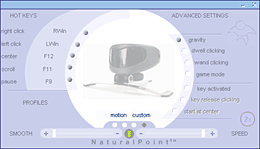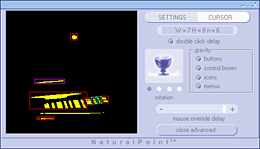Natural Point trackIR cursor control system
Review date: 8 December 2001. Last modified 03-Dec-2011.
How can you move a cursor without touching a mouse, or trackball, or TouchPad, or TrackPoint, or indeed anything at all?
Well, you can use this thing.
Natural Point's trackIR is a mouse replacement system based on a little camera that connects to a Windows 98, ME or 2000 PC via USB. It's meant for various situations where a normal pointing device can't be used - for controlling a pointer from a distance in business presentations, for instance. It's also aimed at people with injuries that make a normal mouse a painful prospect, or are disabled and unable to use a mouse at all.
There's no rule that says you have to be disabled or on the other side of the room, though. This is a general purpose hands-free cursor control system, which perfectly able-bodied people who're sitting right there at their computer can use it as well.
What you get
Spectronics here in Australia sent me the "Standard" trackIR package, which contains one little black camera, one extension USB cable (which you'll probably need, if you want to put the camera on top of your monitor), a pack of 40 self-adhesive reflective dots, a software CD, a manual, and some extra stick-on feet that let you more easily adapt the camera's neat little stand to attach to a laptop screen. This package costs $AU247.50 including GST.
There's also the trackIR EG ("ergonomics") package, which has a clear-cased camera, two reflective finger-rings, and a breakout cable for the switch port on the side of the camera. This package is aimed at full mouse replacement, where you use the hand that wears the ring to control the cursor, and foot or other separate switches for the buttons, so you don't have to use the keyboard for mouse button functions.
There's also the trackIR AT ("Assistive Technology") package for seriously disabled people, which has the breakout cable, plus software that can do "Dwell Clicking", about which more in a moment. The AT package also includes an on-screen keyboard program, but that's Click-N-Type, which you can download free from here.
The EG package costs $AU379.50; the AT package is $AU592.90, both including GST. The US prices direct from NaturalPoint for the Standard, EG and AT packages are $US129, $US199 and $US299 respectively.
Natural Point offer various options, too - switches, extra reflective dots and tape, extra rings, and a "wand" with an infra-red LED, for control from a distance. The wand looks exactly like an infra-red Photon Micro-Light, but apparently has a single selection button on it as well.
The trackIR stick-on reflective dots have that shiny-from-any-angle retroreflective look. They're cloth-backed and reusable, and you can stick them on all sorts of things, like for instance the middle of your forehead.
If the techno-Hindu look isn't quite you, you can stick the dot on the bridge of a pair of glasses, or on a headset microphone, or indeed on anything else in the camera's field of view that you're happy to move around in order to control the cursor.
The extra hardware in the fancier trackIR packages isn't particularly proprietary. The two-switch socket in the side of the camera uses a standard 1/8th inch stereo headphone-type connector, so anybody with a soldering iron could wire up their own switches without much trouble.
If all you need is something like a basic momentary foot switch, you can easily get one from an electronics store. There are lots of fancier special-purpose switch products for disabled computer users, of course; Spectronics list a quantity of them here
There's nothing special about the reflective material used on the supplied dots, either; you could make your own rings and other trackIR target objects easily enough using pretty much any reflective safety tape.
The camera
The trackIR camera looks like a slimline webcam with funky sunglasses. The camera body's 58mm (2.3 inches) wide, and that's about how tall it stands, too - taller if you unfold the middle bit of the stand all the way, shorter if you fold it flat.
Inside, the camera still looks more or less like a webcam, except for the four infra-red illuminating LEDs that flank the little sensor module at the front. The invisible near infra-red light from the LEDs is what the standard dots reflect; they don't depend on ambient light.
There's also a little green indicator LED above the visor, which turns on to tell you when the system is activated and the camera's found something to track.
Setting up
Installing the trackIR is as straightforward as installing any number of other USB camera gizmoes. You install the software first, then reboot, then plug in the camera.
The camera's stand will sit happily on a desk or monitor with no fiddling; it's got a well made pan/tilt mount that works a lot better than the mounts on cheap webcams, so you can easily point it where you want it, and it actually stays pointing that way.
The metal base can be bent to attach it to various other things - monitor edges, flat screens, laptop screens, desk edges and so on. The software has a camera alignment option that compensates for four possible camera positions; as long as the camera's installed at some angle that's a multiple of 90 degrees from horizontal, it'll work.
The camera's roughly 25 degree field of view isn't adjustable, but it's been quite well chosen to match the amount of movement that it'll see if there's a hand sitting close in front of it wearing a reflective ring, or a head two or three feet away with a dot stuck to it, or a person on the other side of the room waving around a wand.
Using it
The trackIR only does anything when its Naturalpoint support application is running. You can of course set the software to run automatically when you boot the computer, if you like.
When it's running, Naturalpoint works in parallel with any other pointing devices you've got installed. By default, any mouse activity temporarily disengages the trackIR, so you can mouse around as normal without the cursor jiggling around; a configurable time after the mouse stops moving, trackIR kicks in again.
The camera's IR-transparent visor also lets through other colours of light. If you want to use a self-illuminated cursor controlling widget, it doesn't have to emit the same near infra-red frequencies as the illuminator LEDs.
By playing with multi-coloured LEDs (using a gizmo that makes that task rather easy), I established that the camera can't see green very well. But amber or red LEDs are very visible, and so are white ones - which have a quite smooth spectral output, including red and amber.
Any ordinary incandescent flashlight will work, as well, with or without an IR filter to make its output invisible to human eyes. At domestic distances from the camera, a small penlight is more than adequately bright, and bigger flashlights are actually too bright to work. With a lantern flashlight on the end of a broomstick, you could probably control this thing from the other side of a football field.
The Naturalpoint application lets you configure the pointer behaviour quite flexibly. You can change the pointer speed, of course, and there's also a smoothness filter.
At minimum smoothness, you get a very jittery mouse; at maximum, you get a somewhat laggy but quite smooth one, even if your head's jiggling around a lot, as it will be if you're using the TrackIR on a bus or train, or if you just have poor motor control.
Sitting a couple of feet from the camera, I found that controlling the cursor by just turning my head with a dot stuck to my forehead didn't quite give me corner-to-corner cursor movement, unless I used the speed-doubling "2X" button. The double speed mode makes the cursor rather jumpy, though; it's much easier to control if you just move your head diagonally a bit, or put the camera closer to your head.
The software lets you configure keyboard keys to use for mouse functions - right click, left click, double click and so on, plus keys to centre the cursor on the screen, pause the cursor movement, and scroll window contents.
There's a "gravity" function that causes the cursor to snap to otherwise hard-to-hit small Windows interface elements, so you don't have to develop ninja muscle control in order to click Minimize and Maximize buttons. You can configure what the gravity function does and doesn't apply to - buttons, control boxes, icons and menus.
The software also has a "Game Mode" button, which sets the mouse override delay to zero, so moving the mouse doesn't disable trackIR. You can play games without this option selected, too; there should be no difference if you don't move the mouse.
As a game controller, the trackIR is quite interesting. Start up, say, a 3D action game with mouselook turned on and a trackIR dot stuck on your face, and moving your head will turn you around in the game.
Spectronics say that the trackIR plus voice control systems mean that "people with disabilities can join in the fast paced, fun world of computer gaming with their able-bodied peers". This is true, as far as it goes, but in any straight combat game where the enemy players haven't been told to be nice to the trackIR user, that player's going to be at a big disadvantage.
In a twitch game, any vaguely competent mouse-using player will be able to easily obliterate someone using a trackIR, because you just can't get the precision and speed of a mouse out of the camera-based system. You can wind the speed way up and thus be able to spin around as fast as a mouse user without giving yourself whiplash, but at that speed you won't be able to aim properly. You can try to strike a balance by using mouse acceleration, but it's a seriously uphill battle. He who can't dance as well as the other guy is not long for this world.
If you're playing non-clickfest strategy games or less deathmatch-focussed action titles, though, a trackIR-and-voice-control user could do just fine. And could even have an entertaining career as an Annoying Bastard.
The trackIR also works well as a look-around option in games like flight simulators. A flight-sim player can use this thing to gaze around in the game while keeping both hands on the flight controls. You can do similar things with a dinky little joystick hat switch, of course, but the trackIR's more natural. It's not as good as a high resolution head mounted display with head tracking, but neither is it anything like as expensive.
I wouldn't want to use the trackIR to control my plane - once again, precision is an issue, and you'd have to remember to hit the pause key before sneezing, lest you end up in a flat spin. But for look-around, it works well.
I also checked out Natural Point's software for the more expensive trackIR AT package. The software and a breakout cable for switch connections are the only differences between the AT and the much cheaper Standard version, and the only new software feature beside the freeware on-screen keyboard utility is "dwell clicking".
Dwell clicking is designed for disabled people who can't work a switch. It allows a configurable action to happen when the cursor stays in one place for a while. You can configure the dwell delay, and the threshold below which the utility considers the cursor not to be moving.
The dwell action can be a single click, double-click, right click or drag select, and the user can change the dwell action by using the dwell click function; no matter what action you've got selected, dwelling on one of the icons in the small separate Dwell Clicker utility bar will select that icon.
This is a slow way to use a computer, but it gives you full basic mouse functionality, good enough for Web browsing or various other purposes. And all you have to be able to do is move your head, or some other body part.
Problems
As long as there's nothing confusing in the camera's field of view, the trackIR manages to follow the position of a dot - or any similar bright object - very well.
Behind the chair I'm sitting in now, though, are my two MIDI keyboards, replete with shiny white keys. The trackIR can see those keys just fine, along with the few other spots on the keyboards where they reflect the overhead light.
Go to the Advanced Settings mode and you can see how the trackIR's image processing is interpreting the scene, which makes it easy to find any objects in the room that're giving it trouble. The software draws boxes of different colours around things in the frame that it thinks it might be meant to track, and it colour-codes them according to their shape and behaviour.
In the above shot, I'm being cruel to the trackIR. I've leaned out of its view, and I'm waving one dot, stuck to my finger, back in. The dot is the thing in the upper half of the frame.
The keyboard in the lower half of the frame, though, is getting a lot of attention from the trackIR software, and it's drawn its single green this-is-what-I'm-tracking box around a part of the key image, rather than around the proper dot.
When I was using the trackIR normally, my body blocked most of its view of the keyboard. When I moved far enough to one side, though, it could see the keys and locked on incorrectly, resulting in big jerky cursor movements.
In a controlled environment, this isn't likely to be a problem. Most people don't have a bunch of light-coloured stuff right behind them which can't be moved or covered or less aggressively lit, and the Natural Point software makes it easy to see what needs to be done.
If you're using the trackIR in a less controlled environment, though - like, in a company boardroom - you may have trouble controlling the cursor if the camera can see bright things other than your intended target object. If the bright things are moving, you're in more trouble.
Things like shiny fittings and lamps and exit signs ought not to be an issue, since they're not moving and the software is quite good at filtering out static target candidates. But my keyboard's not going anywhere either, and the trackIR locked onto that just fine.
If you want to make the trackIR software less selective about what it tracks, you can. You can turn off the Aspect Filter (which tries to reject potential targets that aren't about as tall as they are wide), and you can also turn off the static filter (which, as mentioned above, tries to reject potential targets that don't move). It's also possible to turn off the trackIR illuminating LEDs, if you're using a self-illuminated target like Natural Point's wand or some other little light. But that won't help much with background object rejection; the LEDs only really have an effect on highly reflective things fairly close to the camera, unless the room's quite dimly lit.
The ability of the trackIR system to work with pretty much anything bright is much more of a blessing than a curse. It makes it easy to come up with all sorts of trackable things, not just reflective dots. And it's got automatic gain control that seems to deal very well with wide variations in ambient light. But it's not perfect.
Overall
The trackIR may not be a magic unfoolable head-tracking wonder-gadget, but as Very Peculiar Cursor Controllers go, it's an excellent one. I'm an able-bodied impatient person, and I didn't find the thing frustrating to learn; if you can't use a normal pointer controller for whatever reason, this is a real option.
If the trackIR were my only pointing device, then it'd take me a lot longer to do things. But I could still do them. If I lose my right arm in a bizarre garlic crusher accident, I'll be quite glad to have the trackIR.
For games, the trackIR's not a must-have widget for able-bodied players, unless they're virtual fliers enthused by the look-around-the-cockpit function. For that, it's pretty nifty; for direct control functions, it's inferior to a mouse.
If you've been considering other products to solve your particular pointer-control problem, I don't think the trackIR's stunning enough to make it obviously superior to the other funny shaped mouses, joysticks for the disabled, foot-pedal controllers and so on that exist.
But it's definitely worth checking out.
Review trackIR kindly provided by Spectronics.