
WizCom Technologies QuickLink Pen hand-held scanner
Review date: 6 June 2000.Last modified 03-Dec-2011.
Hand-held scanners have an undistinguished pedigree. Mention them to many computer users and the image that comes to mind is a "handy scanner"; the inexpensive but, frankly, lousy contraptions that had a scan head about half a page wide with an encoder wheel on either side of it.
You dragged the scanner as evenly as you could across the thing you wanted to scan, the speed the wheels turned told it how fast it was moving, and when the scan was done you turned to the computer and beheld... a wiggly, uneven scan with somewhat variable brightness.
Handy-scanners have been pretty much obliterated by the rise of dirt cheap and, for the money, generally excellent flatbed units. But a flatbed scanner is not, by any stretch of the imagination, a nifty pocket-sized gadget. In the coming age of mobile technology, data acquisition peripherals like scanners have to get really small if they're to be as portable as, say, a Palm organiser.
WizCom Technologies' QuickLink Pen is a highly specialised scanner that passes this test with flying colours.
For $AU400 or less (US list price $US189), you get a gizmo about the size of a toothbrush case, with a teeny-weeny scan head at one end.
This scan head's less than a centimetre wide, which means the QuickLink Pen is not a scanner for graphics. It has absolutely no graphic acquisition ability. Which is just as well; using it to scan a photo would be like cutting the grass on a football field with a push mower. If you want portable image acquisition, get a digital camera.
The QuickLink, rather, is a text scanner. You drag it over a line of text (it's got left-handed and right-handed settings, so it'll work either way around) and built-in Optical Character Recognition (OCR) software turns the long, skinny scanned image into a string of characters, and then throws the image away. Presto; your own personal, hand-held transcription typist!
Well, that's the theory, anyway. OCR, like hand-held scanners in general, brings unpleasant memories to mind for many. This is because text scanning is somewhat challenging.
An OCR system has to be able to deal with different fonts, and with text on an angle. And, for hand-held scanners like the QuickLink, with text whose angle changes as the user's wobbly hand moves across the page.
And then there are contrast problems. Crisp text on a plain background - no problem. Sharp, contrasty text on any pale background, in fact - no problem. Newsprint, with fuzzy, ill-defined letters on a grey background - hmm. Exotic fonts, hand-written text, arty text on a dramatic background that stuffs up the contrast - forget it.
Current PC OCR systems are highly sophisticated, and have a lot of processing power to work with. The QuickLink scanner runs on two AAA batteries, and has a lot less grunt than a PC. So can it do the job?
Setting up
Installing the (Windows-only) support software from the included CD is easy. Unfortunately, the standard software is out of date, and there are as I write this two upgrades available for download from WizCom here.
Updating the QuickLink's operating system and other components is a somewhat clunky procedure, but well explained on the download pages. The manual's good, too, and there's a QuickStart Guide pamphlet and a Quick Reference Card to boot.
The QuickLink's like a Palm organiser, in that it's really a small, specialised computer with a real operating system, rather than a hard-wired, single-purpose gadget. Any application based on WizCom's "Quicktionary" operating system can be loaded into the QuickLink Pen, which is why it's so easy to upgrade it for extra capabilities.
The QuickLink can transfer data via an included serial cable that plugs into a socket on the end of the scanner, or via infra-red - next to the socket is a standard IrDA (Infrared Data Association) transceiver.
This lets the QuickLink communicate with IrDA-equipped laptop or desktop computers (not many desktop computers have IrDA as standard equipment, but it's an option for quite a few) or, handily, with IR-equipped Palm organisers.
With the current, 1.52 version of its software, the QuickLink can "beam" documents and address book entries to a Palm. You just select the relevant file and menu item, point the devices at each other, press the button and it's done.
You can beam addresses and text files to the QuickLink, as well, and you don't need to install anything special on the Palm.
If you want to transfer data from or to any IR-equipped gadget beside a Wintel PC or a Palm then you're still out of luck, but what it does, the QuickLink setup does well.
Incidentally, the software disc also contains CharacterEyes Limited, a somewhat cut-down but still quite useful Windows OCR package which doesn't actually have anything at all to do with the QuickLink scanner. If you've got a flatbed scanner, though, or document image files - faxes, for instance - CharacterEyes can text-ify them.
Even cheap scanning and fax modem hardware comes with OCR software these days, but CharacterEyes is a more featureful package, and a nice bonus.
The software CD also contains a demo movie, which I originally bypassed, on the grounds that it'd probably just be some geeky person pointing at buttons.
I went back to look at the movie later.
I was dumbfounded.
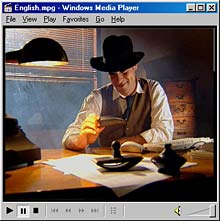
It's a seven minute, twenty second, hard-boiled detective spoof.
Private eye "Stan Stade" takes the viewer through correct operation of the QuickLink Pen, as slowly and inefficiently as you'd expect from someone who is for no discernible reason pretending to be Humphrey Bogart.
The movie gives the general impression that the viewer has stumbled into the sort of dream Raymond Chandler would have had if he sniffed ether while reading a William Gibson book.
I feel safe in saying that it's not like anything I've previously experienced.
Bear in mind that I would say the same about having boiling buttermilk squirted into my ears.
Using it
The QuickLink user interface is, unavoidably, rather clunky; the little screen can only display one major menu item or two minor ones at a time, and you only get four arrow buttons, "ENT" and "ESC" to work with. So getting to the mode you want is like looking up a number on a mobile phone. But the scan process itself is painless enough.
If you're just grabbing a block of text, you use the QuickLink in its standard Note mode, where scanned text is added, line by line, to a single file in the scanner. The thing's got 4Mb of flash memory (which doesn't go blank when the batteries go flat), but only about 1.8Mb of it's free once you've installed all of the latest software. 1.8 megabytes of text, though, is a lot of text. The whole of "Moby Dick" comes to about 1.1 megabytes, for comparison.
If a scanned line doesn't come out properly you just hit the ENT button to erase it and try again. It feels cumbersome at first, but with very little practice it's easy to scan text in with the QuickLink about as fast as a skilled copy-taker could type it.
But no keyboard is involved; the QuickLink is small and silent, and can be used in libraries, in meetings, or in a criminal mastermind's underground World Domination Planning Centre.
Plain text scanning isn't all the QuickLink can do. A Table mode lets you scan correctly formatted tables, which can then be exported to a spreadsheet program. The Table mode is more awkward to use than straight text scanning, but then it's more awkward to type in a table, too.
The "Scan to PC" option lets you squirt whatever you scan straight to the computer - right after scanning each line, or in a block after scanning as much as you like. When you send the data, it's as if you just typed the text in at the keyboard. This, of course, means the text will be lost completely if you don't have some text-accepting application, like a word processor, running and selected.
An Internet Links mode is for grabbing URLs, which can be automatically transferred to your browser's bookmarks/favourites list.
Rather more usefully, there's the Address Book application, designed for scanning business cards. You can use the QuickLink itself as a rather clumsy address book gadget, or export the data to your contact manager, e-mail software or whatever.
Editing text in situ in the QuickLink is like entering your high score on a video game. Pick letter from list of letters, hit Enter, move cursor to next letter or other edit command (delete, switch-to-numbers-mode, whatever), slowly go bananas. But fixing scan glitches is pretty easy on a keyboardless Palm, and very easy, of course, on a proper PC. The question is whether there are likely to be so many glitches that they cancel out the convenience of the pen scanner.
Fortunately, the answer to this question is no.
OCR quality
For any OCR system, you want maximum accuracy. For an OCR system like the QuickLink Pen, where you may well be scanning something and then going away and using the text somewhere else, it's important that the system be accurate enough that you can figure out its errors without having the source material to hand. You shouldn't need to watch the screen like a hawk to make sure important numbers or ambiguous words aren't being scrambled.
Fortunately, the QuickLink seems quite acceptably accurate.
Automatically detecting whether a scanner's looking at dark-on-light or light-on-dark text is not very hard if the OCR software can look at the whole page. When it's working on a line-by-line basis, as it is with the QuickLink, there's no adequately reliable way to do it automatically. Old and/or cheap systems just don't work at all with white-on-black text, but the QuickLink lets you manually set what mode to use. It works fine on light-on-dark text - provided there's reasonable contrast - when it's been told what to expect.
With this manual inverse-mode control, and the left-hand/right-hand selection feature, the QuickLink can be set up for any user and most source material. I tried it out on various kinds of text.
The QuickLink's results on newsprint were pretty good, but it's a tad annoying that it has to process each scanned line before you can get to the next one.
With narrow newspaper columns, it only takes about two seconds for the scanner to recognise each 40-odd character line. But you can't just scan as fast as you like; you have to wait for the recognition process to complete, then do the next line, and so on.
You don't have to watch the screen to do this, though. All you need to do is watch for the first couple of lines, to establish that the QuickLink's doing an OK job on whatever text you're scanning. Then, you can just watch the page and ignore the text appearing on the screen; the red LED illuminator on the tip of the scanner comes back on when it's ready for more work.
On books, glossy magazines and some subjects that I thought would be difficult - like black text on a green background, which appears close to black when lit by the red scan head LED - the QuickLink did a surprisingly good job. If you blunder off-line as you scan, or start or stop early, you'll get a string of nonsense - but it's easy to just cancel that line and have another go.
When I gave it a shot on a page of legal boilerplate, printed in One Point Flyspeck with capital letters a scant two millimetres high, it didn't do well. The scanner's rated for six to 22 point text, which easily covers what you're going to find in ordinary books, magazines, business documents and so on.
Only once did the Pen get hopelessly confused while I was using it. It started recognising some not-terribly-difficult text, then apparently hung, and didn't respond to the power button. No big deal; just open the battery compartment, pop out one cell for a moment, click it back in and turn the pen back on.
Part of the reason why the QuickLink performs so nicely is its built in dictionary, which helps the OCR software guess hard-to-read words. So if it fails to read "person" properly, you're not going to get "bersen" or "paizon", as dumber OCR systems used to deliver, but rather, quite consistently, "Mason".
Conspiracy theorists may now stand on a soapbox and declaim for exactly one minute.
Thank you.
You only get these guess-words when the QuickLink thinks that's actually what a word looks like. If a word it's uncertain about doesn't resemble some word in the dictionary, it'll still spit out whatever string of characters it thinks the word does resemble. This means you still sometimes get nonsense words - "The" turning into "Vhe" and so on.
The spellchecker also seems to have a taste for the surreal when it comes to composite words. Once, it decided "Nanny" was "Nailfly". Don't ask me why.
Overall
The QuickLink's OCR accuracy isn't perfect, but it's good. As long as you make sure you don't stop before the end of a line or miss a letter or two at the beginning, it actually works rather well. Given that all you need is a little gadget that fits in your pocket and not a whole keyboard-equipped computing device of some variety, it's great.
It is alleged by the manufacturer that the QuickLink Pen allows you to "scan text anywhere, even atop Mount Everest."
I have not tested this claim, but it seems fairly plausible. As long as you keep the batteries warm.
Apart from the burgeoning Himalayan-business-card-scanning market, the QuickLink Pen should appeal to anyone who finds themselves needing to grab chunks of text pretty much anywhere. It's got plenty of storage, it's got good connectivity - especially if you own a recent Palm with an IR port - and, for what it is, it's not amazingly expensive.
Still, the $AU400-odd price tag may put a dent in the enthusiasm of some users. For $AU400 you can get a quite nice flatbed scanner; you can get a perfectly adequate one for less than $AU150. If you're doing desktop scanning and not roaming around a warehouse or library, there's no reason to go for a QuickLink Pen when you can get so much more for so much less money.
If you're in the QuickLink's niche market, though, be advised that this thing performs as advertised, is every bit as portable as it looks, and definitely fills a need.
Pros: |
Cons: |
|
|
Review QuickLink Pen kindly provided by Wizcom Australia.






