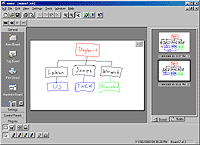Virtual Ink Mimio
Review date: 8 November 2000.Last modified 03-Dec-2011.
An electronic whiteboard allows you, for just 20 or so times the price of the non-electronic version, to record everything that's drawn on it for posterity, or transmit it elsewhere.
Print-outs of your shakily drawn org chart or misleadingly Y-axised growth graph can be handed out to attendees. Digital copies can be e-mailed to people whose grandmother suddenly died again just when the meeting was scheduled. The gist can even be transmitted in real time to another bunch of victims alleged to be watching in a far distant presentation room.
If you can't make it to the presentation, or cannot abide the eructations of the Assistant Director of Sales, Sou'-Sou'-Easterly Division, an electronic whiteboard lets you get a precis.
They're handy things.
But they're also big heavy expensive handy things. You're talking a couple of thousand bucks Australian for your standard issue good-sized 'board with integrated ghastly thermal printer.
Electro-boards of one flavour or another start from not much more than $US500, or maybe $AU1000. But that generally buys you a shrunken, jumped-up-flip-chart one.
And even the little ones are difficult to pack up and carry jauntily under your arm to a client's office, or just up three floors in the one building.
Enter Virtual Ink's Mimio. It's a stick-on $AU995 gadget that turns any whiteboard at all into an electronic one, with pen and eraser tracking and flexible software that does pretty much everything that everyone else's digital whiteboards do. But cheaper.
All you need is a PC with a serial port on which to run the software. Want to print? Plug a printer into the PC. Easy.
The whole Mimio kit, without PC, doesn't weigh much more than a kilogram, and you can fit it in a bag. You don't even need to tote a laptop with you if you take the software CD; you can install the software on any Windows 95, 98, 2000 or ME machine.
There's a Macintosh version as well, which looks a bit different and costs a bit more, with USB connectivity as standard.
Setting up
The Mimio package gives you the main "capture bar" receiver unit, four pens and the trackable holders to match, one eraser, and the supporting cables and manuals and software. You also get five AAA cells with the Mimio package - batteries are included.
When a pen or eraser is "on", you can just hear its ultrasonic transducer buzzing away. If you remember the old ultrasonic TV remote controls, that's what it sounds like. The noise of the transducer lets you know if the battery's completely flat or missing; if the battery's going flat, the Mimio software will warn you.
The single AAA cell that powers the pen holders - or "marker jackets", in Virtual Ink lingo - is easy to install for anyone with a fingernail. You need a fingernail, to lift the end of the battery door and slide it out. The holders accept ordinary Sanford Expo dry-erase markers.
The battery door cleverly doubles as the button-pusher. A little shelf at the end engages the end of the marker, and mild pressure on the marker pushes the sliding plastic piece up, clicks the little switch inside the pen, and turns on its electronics. The pens don't use their batteries up when they're not doing anything.
The eraser looks somewhat like a scale model of Boba Fett's swish city cousin's daily transport.
Like the pen holders, the eraser takes a single AAA cell, which isn't drained when you're not erasing. And, like the pens, the eraser tells when it is being used with pressure switches. The Mimio package comes with a self-adhesive plastic holder for the eraser, so it can hang on the whiteboard and doesn't have to sit in the pen tray.
Unlike the pen holders, the eraser has two options - you can use its small 20mm erase pad, or its big 100mm one, and it sends a different signal for each so that the Mimio software knows how much of the image is being rubbed out.
The pens only have a draw option - you can't, for instance, turn them around and erase - but you can configure the software so that it knows how thick the pens are. You can even do it after the fact. If you absent-mindedly leave the software set for fat pens when you're using skinny ones, and end up with illegible text, you can thin out the lines in the saved presentation.
The stock pens are red, black, blue and green, but you can use pens of any colour you like and set the software to render their ink properly.
There's a marker-shaped plastic blank included with the Mimio kit, too, that lets you use one of the styli as a mouse - the "MimioMouse" function lets you set up the Mimio on a whiteboard on which you're projecting a computer display, and control the cursor with a stylus.
The Mimio even works with back-projection systems, in which case you won't cast a shadow on the display.
The current v2.0 release of MimioMouse, which you can download for free, can mix mouse control with annotation, using different pens.
The Mimio "capture bar" comes folded up, with a split-peg catch to hold it closed. Unfold it and the hinge clicks into place. Now you just pop up the two suction cup levers, press the bar into place on the top of the left edge of your whiteboard, or the left side of the top edge, and push the levers down to stick the bar onto the board.
Folded, the capture bar's about 35 by 17.5 centimetres in size at its biggest points (13.5 by 7 inches). Unfold it and it's about 62cm long (a hair over two feet).
A ten-foot cable connects the capture bar to a serial port on your PC (you can use an extension cable if you need to), and there's a PS/2 passthrough connector for power, which you can attach to an ordinary PS/2 to AT adapter to use on older computers. The power connector should also work on any laptop with a PS/2 port, even if you're not using an external keyboard.
You can calibrate the Mimio to the size of your whiteboard by clicking a pen on the bottom right hand corner, or just by manually entering the size. The system works with whiteboards up to 2.4 by 1.2 metres (eight by four feet) in size. If you mount the capture bar on the top of the left edge of the board, you get up to eight feet of width available; if you mount it on the left side of the top edge, you get up to eight feet of height.
The whole setup procedure only takes a minute or two.
There's an optional USB-to-serial interface box and cable as well, but you'll only need it if you don't have a spare serial and/or keyboard port. Like other USB-to-serial devices, this one doesn't make the Mimio work any faster or better, or give you any amazing Plug and Play features, though it does give you a one-cable power-and-data connection.
How it works
The Mimio system uses a combination of infra-red and ultrasonic signals to locate the markers and eraser. The markers have an ultrasonic transducer inside, and IR LEDs behind see-through light guides on the eraser, and a dark-red plastic cowl on the pen holders.
This means the capture bar has to have line of sight to the transmitters. If you lean on the board between it and the marker or eraser, it won't pick them up. But since leaning on the board has been proved to be a leading cause of getting dry-erase ink all over yourself, it should be pretty easy to cure yourself of the habit.
Line-of-sight also means the system doesn't work on curved whiteboards. On convex ones, much of the board will be "over the horizon" from the capture bar's point of view. On concave ones, the tracking system has a hard time following things as they get "higher" compared with the capture bar's line of sight, and hearing. It might work on a gently concave board, it might not.
Since practically all whiteboards are flat, though, this isn't much of a problem.
The two clear-lensed IR detectors bulge out from under the button-and-connector end of the capture bar. But you can't see the audio sensors - they're underneath, with one at each end of the capture bar. The bar needs to be as long as it is to give the triangulating audio sensors a reasonable baseline distance - about 53 centimetres (21 inches).
A better view of the two IR sensors, and one of the ultrasonic receivers.
The IR sensors probably identify which item's being used - one of the four pens, or one of the two eraser pads - and they also provide a time-base for the capture bar to figure out how far away from each audio sensor the transmitter is.
Light travels at about 300,000 kilometres per second, and sound travels at only about 330 metres per second. So for every metre away from you that a thing emitting synchronised sound and light pulses is, the sound will be delayed, compared with the light, by about 1/330th of a second.
With two audio sensors separated by the length of the capture bar, you can get separate readings for range from each of them, and figure out the source position trigonometrically.
If the ultrasound clicks are coming from, say, 60cm away from the top sensor and 75cm away from the bottom one, the clicks will only take about two thousandths of a second to get to either sensor, but they'll take about 4.5 ten-thousandths of a second longer to get to the bottom sensor than they do to get to the top one. And the two delay figures are all the Mimio unit needs to know.
Ten-thousandths of a second may seem like pretty fine resolution, but with computer gear commonly clocked way up in the hundreds of millions of cycles per second, it ain't no big thing.
Incidentally, since the speed of sound drops with the air temperature, a presentation performed at the top of Mount Everest or in Siberia in the middle of winter will result in the Mimio thinking the whiteboard is about 10% bigger than it actually is.
This has no effect on the usefulness of the product, but picturing the person giving a particular presentation as being in one of the two abovementioned locations may help you get through the day.
The Mimio deals quite well with interference, as do most IR-based communication systems.
The carrier frequency for IR gadgetry in general is up in the tens of kilohertz - 40kHz, for the Mimio. It's modulated at much lower frequencies, though. Look at an IR LED in a remote control with something that can see high infrared, like a video camcorder, and you'll see it pulsing visibly. Each of the pulses is actually a rather faster pulse-train that sends its sequence for, say, "volume up" in a fraction of a second. But even that too-fast-to-flicker pulse train, which even if you could see infra-red with the naked eye would just look like one flash, is composed of multiple bursts of light that is itself pulsing 40,000 times a second, in the Mimio's case.
What all this gibberish means is that the high-frequency carrier makes the IR system pretty much immune to stray IR from most sources. Full direct sunlight can swamp the sensors completely - pretty much no IR control systems work in sunlight - but most stray IR sources don't have the right carrier pulse rate, and so are ignored by the Mimio system. A few fluorescent light fixtures, though, do emit IR noise of about the right frequency. Particularly electronic-ballast compact fluorescent lamps.
Some of these lamps emit enough high frequency IR noise that they can confuse things like remote-controlled TVs and VCRs - if you've got a TV that seems to suffer from poltergeist activity while the room's fluoros are on, that's why. Such lamps could foul up the Mimio, too.
It's far from certain that you'd have such a problem with the Mimio, though, even if you do have compact fluoros all over the place. If you do, though, the solution is simple - just ditch the neat-o high-efficiency lamps in your presentation room, and replace them with common-or-garden incandescent ones. Or just another make of fluorescent; if the ballast has a different frequency, the problem may go away.
Using it
The Mimio software's got an OK interface, and a plethora of features.
It records all of the events on each "board" sequentially, so you can play back a presentation as a movie afterwards and see what order things were drawn in. Or see that the presenter took three goes to get the CEO's surname right. You can "tag" boards at any point, which puts a bookmark in the saved event stream for easy reference.
The new-board command lets you easily get a blank slate to work from, so you can clear the whole board the fast way with a squirt bottle and cloth, and not have to scrub it clear with the relatively small Mimio eraser.
You can save presentations as bitmap images, as HTML files that give easy access to JPG versions of the images, as proprietary ".ink" files that preserve everything about the presentation in structured format, or as structured Windows MetaFile (.wmf) files for import into other software.
The system's supposed to capture around 87 points of data per second, and that seems pretty much right - quick sweeping curves come out curved, not as connected straight lines. You can't use the area of the board directly below the capture bar, or right next to it, but almost all of it's accessible.
I was impressed with the Mimio's accuracy, overall. Every now and then a stroke comes out a few centimetres from where it ought to be, and if you hold the marker at an angle then the capture bar may not see it at all. But the system hasn't got many personality flaws, and you're not going to use a whiteboard to draw the blueprints for a fusion reactor. A bit of inaccuracy now and then is acceptable.
When the Mimio's accurate - which is most of the time - it's very accurate. It has no trouble accurately rendering the smallest text anybody's ever likely to draw on a whiteboard, and little twiddly details in diagrams are almost always caught correctly.
The Mimio plugs into the free Microsoft NetMeeting conferencing software as standard, so if you're already using NetMeeting for collaborativised computerification (call it that and see if your boss buys it) then it's easy to add whiteboard content without using an inelegant webcam arrangement.
The buttons on the base of the capture bar give you easy control over the basic Mimio features, and the software speaks the function you just chose when you pick it, so if your computer has sound you don't have to look at the screen of the PC to make sure the system heard you ask for a printout, or a new clear board, or whatever.
If you're using a projector and the MimioMouse feature, there's a "floating keyboard" that lets you enter text into the selected application without walking over to the computer. The keyboard's projected on the screen, and you click keys with the mouse-stylus. The keyboard only works in Windows 2000 and ME at the moment, though.
The Mimio software gives you a calculator function as well. You get a stick-on calculator template that you can attach to your whiteboard. After you tell the software where you put the template by pointing it out with the mouse-stylus, you can press the buttons. There are buttons on the calculator for the standard Mimio functions as well, like the ones on the capture bar itself.
Options
There's an optional printer-interface gadget for the system, called Mimio DirectPrint, which lets you run the Mimio like a stand-alone electronic printing whiteboard, with no computer attached.
DirectPrint interfaces the capture bar to any PCL 3 inkjet printer, and lets you print colour if the printer supports it. It's priced at $US199 plus, of course, the price of the printer, but a lot of offices have a PCL 3 printer sitting about somewhere already. This option certainly beats the heck out of crummy thermal print solutions, if only because you don't get your printouts on crinkly fading fax paper.
The $US249 Mimio BoardCast plug-in lets you use a RealNetworks G2 server to broadcast presentations. You can download a free evaluation version of BoardCast, as well).
There's a $US69 handwriting-recognition plug-in too, that tries to make sense of your scrawls and scribbles so you can easily grab them in the Mimio software and dump them into ordinary documents as something other than an image file.
Overall
If one person had invented both whiteboard business presentations and Microsoft PowerPoint, there'd be grounds for bringing that person to trial for crimes against humanity.
But if you feel confident that you're able to use the power of an electronic whiteboard for good, not evil, then the Mimio system is an economical and portable way to do it.
It shames me to admit it, but I had fun playing with this thing. I, personally, have no darn use for it at all, but it's a nifty piece of technology.
If you don't care about the technology but just need a digital whiteboard, check the Mimio out. It looks as if it shouldn't work, but it does - and it works well.
Review Mimio kindly provided by Virtual Ink in Australia. Their PR people, ONICOM Consulting, are contactable at onicom@optusnet.com.au or phone (02) 9972 7281.
You can contact Matthew Thomas, Accounts Manager of Virtual Ink in Australia, at mthomas@virtual-ink.com or phone 0418 276 094.