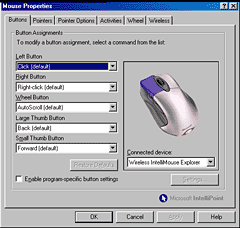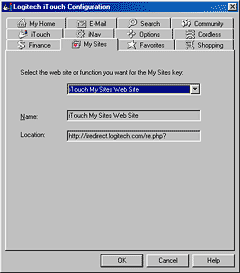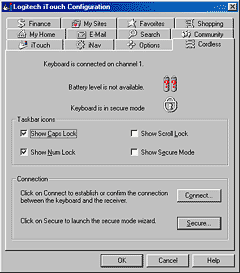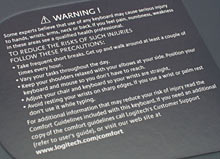Logitech Cordless Freedom Optical and Microsoft Wireless IntelliMouse Explorer
Review date: 5 November 2001.Last modified 03-Dec-2011.
Do you hate mouse and keyboard cables as much as I do?
Well, if you do, you won't be buying either of these products. Because I don't actually mind cables much at all.
Then again, I don't have a computer that I want to operate from the couch. Or from my wheelie-chair when I've zipped over to the other side of the room to do some other task. Or, indeed, from the far side of a boardroom.
(In the latter case, by the way, I strongly advise staying as far away from the computer as possible. Computers at meetings are very likely to be contaminated by ultimate evil. Go, Scott! Onya, Peter!)
If I wanted to do these sorts of tasks, I'd be thoroughly sick of cables, and I'd be in the market for a cordless input device or three.
Like these ones, for instance.
You're looking at...
Microsoft's Wireless IntelliMouse Explorer, and...
...Logitech's Cordless Freedom Optical.
The Microsoft product is just a cordless mouse and receiver; the Logitech kit gives you a cordless keyboard as well. They all use radio communication, not infra-red, so you don't have to worry about line of sight issues. They all have sufficient range to work across a lounge or meeting room, though not from the back of a theatre to a slideshow machine on the stage - but for many professional and domestic applications, they'll do. And they all run on ordinary AA batteries. Which are included.
The Wireless IntelliMouse Explorer is $AU159.50 delivered; the Cordless Freedom Optical kit costs $AU220 delivered
Are these things any good, though?
Let's find out.
The mouses
Let's get this out of the way right now - these mouses look really cool.
I would go so far as to say that they look funky.
Possibly even phonky.
I think the Microsoft mouse is the more outré of the two; it looks like a more extremely sculpted version of the existing, very popular, wired Explorer (which I reviewed some time ago here). But I might feel this way only because I've seen the Logitech mouse before.
The Cordless Freedom Optical mouse is a Cordless MouseMan Optical in groovy graphite duds, instead of metallic blue. Same shape, same feel, same features; I review the Cordless MouseMan Optical here.
By itself, the Cordless MouseMan Optical is $AU165 delivered, so the Cordless Freedom Optical package is only making you pay $AU55 for the keyboard and the two-gadget receiver.
Both mouses run from two AA cells - not dinky little AAAs. Both are wheelie-mouses, with a scroll wheel that gives you the Button 3 function when you click it. The Microsoft mouse has two thumb buttons on the left hand side, positioned in much the same place as on the wired Explorer; the Logitech mouse has one low-mounted left-side thumb button.
And yes; the fact that the thumb buttons are on the left side is a hint that these mouses are for right-handers only. Left-handed people can use the wired Explorer if they have to but won't enjoy the experience, and the wireless version is even worse. The wireless Logitech mouse isn't quite as awful for lefties, but you're still not going to want to buy one unless you mouse with your right hand.
Both of these mouses are also noticeably heavier than wired optical models, mainly because of the batteries. But they're not too bad compared with the average ball mouse, because they both use the new-style optical mouse electronics, with a tiny camera and digital signal processor that peers at the surface going past under the mouse and figures out how it's moving.
All proper mouse balls, as seen in every half-decent traditional opto-mechanical mouse, are made of solid steel with a rubber coating. If you don't have one of those inside your mouse, a couple of AA batteries aren't likely to make up the weight.
Under the Logitech mouse is the offset battery bay and the optical pickup. The pickup's positioned roughly under the first bone of the index finger as you use the mouse (with your right hand, of course). This asymmetrical pickup looks a bit odd, but it works fine and allows the mouse to be quite compact. Like all sculpted, asymmetrical mouses, this one feels a bit weird when you're not used to it, but hands of various sizes should fit it quite nicely.
The Wireless IntelliMouse Explorer's underbody design is less lopsided than the Logitech mouse's. It's got a conventional centre-mounted pickup, with an only slightly canted battery bay behind it. It feels quite like the regular Explorer to use, and it's got a deep thumb groove on the left hand side that makes it easy for people with normal sized hands to grip. I'm used to the wired Explorer, so I prefer the feel of the wireless Explorer, but there's really not much in it ergonomically between the two.
Both mouses have their Connect button (which also lets you change the mouse's transmit channel, so you can run a couple in close proximity) on their base plate. The Microsoft mouse's Connect button is big enough to press with a finger; the Logitech one is small and recessed and so can only be pressed with a pointy thing, like a pen.
Both the Logitech...
...and the Microsoft mouse come with supporting software that lets you configure what their buttons do and how they're aligned and the cursor speed and acceleration and all that jazz, and also check the mouse battery level.
You can also download both Logitech MouseWare and Microsoft IntelliPoint for free, if you want to update the software that came with an older mouse.
The receivers are less exciting than the mouses. The Microsoft one looks like a plastic egg that's been squished flat by a really big thumb, while the Logitech one...
...is made of very shiny see-through tinted plastic. I hadn't the energy to take a picture of it in which it did not reflect me, the room, and most of the rest of the suburb.
The Microsoft receiver has a USB plug - as far as the computer knows, it's a normal USB mouse, a little light to tell you when it's on, and one button, which you press when you want it to listen for a new device in the neighbourhood. You'll need to do this if you've changed the mouse channel, or perhaps if you've just installed new batteries in the mouse.
The Logitech receiver handles the Cordless Freedom Optical mouse and keyboard, and has a PS/2 plug for the keyboard, and a dual-mode PS/2 and USB connection for the mouse. But no little lights. Its single button does the same thing that the Microsoft one does.
The keyboard
The Cordless Freedom Optical kit's keyboard definitely suffers from advanced buttonitis.
As well as a standard 104-key complement, it has five special buttons on the right shoulder...
...five more on the left shoulder...
...six more and a volume control wheel in the middle of the top edge...
...and two more, and a clickable wheel, on the left side.
Some of these extras do something without Logitech's special "iTouch" software installed, but most of them don't. Install iTouch, though, and all of the buttons do the possibly-useful things that their names suggest. Opening various apps and Web pages, bringing up the Shut Down menu, controlling multimedia playback, and so on. The standard Logitech software CD includes the excellent Musicmatch Jukebox package (which you can download for free, by the way - this isn't the commercial "Plus" edition), and that's what you get, by default, when you press the playback-control buttons.
These stock button functions may quite well suit someone who wants to surf the Web from the couch, via a computer connected to the big screen on the other side of the lounge room. I'll venture a guess that not a whole lot of people are actually doing that, though. Fortunately...
...you can reprogram the buttons to do various other things.
As well as telling all of the run-a-program buttons to run some other program (want a button that runs Photoshop? No problem), you can also configure the wheel doohickey on the left edge of the 'board. By default, this widget behaves like a normal mouse scroll wheel. But if you click it, you get a setup menu that lets you tell it to cycle through applications, zoom text size, change the volume setting (although the top wheel already does that), give you a Cut/Copy/Paste menu, give you access to your Favorites menu, and so on.
The wheel doohickey makes the mouse less necessary for basic Web browsing; you don't need to use the mouse for scrolling or go-to-URL and go-back functions. The standard Go button function lets you type a URL to open into a pop-up requestor. So you don't need to touch the mouse as often, and that's helpful for couch-based computing. If you want to click any links without a mouse, the Logitech 'board won't help you any more than a normal one, though; you still have to do a lot of tabbing and shift-tabbing to get to the interface elements you want. Then, you'll be wanting to use the mouse again.
There's no Caps Lock or Num Lock light on the Logitech keyboard or receiver, by the way. Little iTouch icons in the System Tray do that job instead. There even an indicator for Scroll Lock too, but since very few people care about it, it's disabled by default. This thing clutters up your System Tray effectively enough without it.
I won't inflict pictures of all of the other tabs from the iTouch software upon you, but this one shows a couple of interesting things. One of them is the little "secure mode" padlock glyph, which indicates that I've run the wizard that lets you encrypt communication between the keyboard and the receiver.
I don't know how secure this communication actually now is, but it's got to be better than it was. Older Logitech cordless keyboards, and this new one when it's not in secure mode, will broadcast perfectly happily to all receivers in range. So someone in the next cubicle - or someone a mile away with a big fat directional antenna - can read what you're typing.
Spying on someone's mouse movements isn't much of a privacy problem, so there's still no "secure" option for that. But keyboards are another matter, and now it seems that that problem's been cured.
Incidentally, the Logitech keyboard is still perfectly Keyghostable, by anybody with 30 seconds of physical access to your computer.
The other thing you can see in the above screenshot is that the keyboard battery level is not available. The Logitech and Microsoft mouse support software has no trouble telling you roughly how much juice remains in your AAs, so you won't be caught short at 2AM with flat batteries. But the Logitech keyboard doesn't work as elegantly.
There's a workaround for this, apparently, as explained on Logitech's page here. The instructions for getting the keyboard battery life to display are amusing enough that I'll reproduce them here:
1. Click on Start
2. Choose Run
3. In the Open command line, type NOTEPAD
4. Hit Enter
5. Type 50 keystrokes, each about 1 second apart. It is important to keep the pace relatively slow, as typing fast will not allow the receiver to pick up the keystrokes properly for the purpose of report battery status.
6. Open the iTouch software and check the battery status on the Cordless tab.
7. Close Notepad; you do not need to save the file that was created.
Well, God help me, I did all that, and it didn't work at all. I don't know what you have to do to get this keyboard to report its battery status.
Ergonomically, the keyboard's pretty good. The key-feel's rather dead (there's not much tactile feedback), but it's quiet and there's decent key travel and everything's where it should be. The Escape key's squeezed in a little by the top-left special buttons, and the whole F-key row is less than full height, but none of the funko-buttons really get in the way.
A lot of cordless keyboard use will be in very ergonomically lousy situations - on your lap on the couch, on the floor in the server room, by your side in bed, whatever. No keyboard's going to work well in a situation like that. But if it's not set up awkwardly, it's fine.
The keyboard has what Logitech call "Zero Degree Tilt design". This means that the key-tops, and the key panel in general, are parallel to the surface you put the keyboard on. Logitech allege that this "helps to increase comfort by allowing the wrist to remain in a neutral position while typing".
Well, OK, I guess. But laptops have always had this same design, and people complain about it. With a flat keyboard, you have to move your whole arm to reach the higher key ranks. With a keyboard tilted towards you, the keys are easier to reach with less arm movement. And the Logitech 'board does indeed mount the upper key ranks higher, just like everybody else's keyboards - it just doesn't angle those keys towards the user.
The Logitech board is, undeniably, quite slim; it seems to have the same form factor as their similar-shaped Internet Navigator Keyboard, despite packing wireless gear and a battery bay. With the included wrist-rest clipped onto the front to lengthen its profile, it looks even skinnier.
It's got flip-up feet at the back, though, so you can de-Zero-Degreeify it any time you like.
It would be uncharitable of me to speculate that, perhaps, making a keyboard light and slim and funky also inescapably made it flat as a tack, and as a result Logitech's marketroids decided to call that a feature. So I won't.
In any case, whatever ergonomic features this keyboard might have aren't enough to save it from the usual don't-sue-us stickers.
A little one on the front directs you...
...to a big one on the back, which makes clear that it's not unreasonable for you to expect typing on any keyboard, including this one, to cause scrofula, acid rain and tax audits.
The keyboard takes four AA batteries. Four alkalines are included.
The keyboard in Logitech's old Cordless Desktop package (which I review here) consumes no noticeable current when it's not being typed on. Which is as it should be, and which means it'll run for months on end from the two alkalines that power it. I wanted to see how long this newer 'board could be expected to run from four cells, and whether either of the two cordless mouses had a battery life edge. So it was out with the multimeter.
Power consumption
AA batteries aren't terribly expensive, but you still don't want an input device that needs new batteries every week. Fortunately, cordless input devices so far have generally had pretty good battery life. The high self-discharge rate and lower voltage of NiCd and NiMH rechargeable cells means they're not a good choice for this application - the Logitech keyboard actually has a warning printed next to the battery bay that tells you not to use them - but alkalines last well.
Generally.
From six volts, the Logitech keyboard drews about four milliamps (mA) when it's not doing anything. It pulsed to a bit more than 4mA periodically, but not for long enough that it mattered. Frantic typing pushed the current draw up to almost 30mA.
Wait a minute, though - 4mA? Shouldn't it be more like, I don't know, zero milliamps when you're not doing anything? Shouldn't it, at least, only run at 4mA for a few seconds after you stop typing, and then drop to a near-zero-current power-save mode?
Well, yes, and it turns out that it will be for almost all of the battery life - but not for the first 30 minutes. I monitored the keyboard's current draw for 20 minutes after hooking it up to power and it never dropped to a proper power save mode, so I assumed I'd been given a defective keyboard, and the local Logitech organisms tentatively agreed. Then they talked to their engineers, and the 30 minute thing was mentioned, and we all became Enlightened.
If the keyboard really drew the thick end of four milliamps whenever there were batteries in it, it'd flatten a set of ordinary 2400 milliamp-hour (mAh) average quality AA cells in around 600 hours, depending on exactly how flat the batteries have to be for the 'board to stop working.
And it will actually do exactly that, if you carefully remove and replace a battery every 30 minutes.
If you're a sane person who leaves the batteries in the thing continuously, though, the initial current draw will flop back to approximately nothing after 30 minutes, and stay that way whenever you're not actually typing on the keyboard.
Logitech quote the keyboard battery life as being six to 12 months, which is perfectly plausible, now that I know about the 30 minute thing.
In case you're wondering, the keyboard's power consumption doesn't change regardless of whether the receiver's in range or not. Which makes sense, since the receiver is a receive-only device, and has no way to tell the keyboard or mouse that it's there.
On to the mouses.
Logitech say the mouse batteries are supposed to last two to three months. Microsoft promise "months of use" per pair of AAs in their mouse, too.
From three volts - which is what you get from lightly loaded, not-too-flat AAs - the Logitech mouse never draws more than 30mA, and it drops instantly to less than 7mA whenever you stop moving it. Leave it alone for about a minute and it drops to a 0.7mA quiescent mode, so three month battery life is perfectly plausible. If you push the mouse around non-stop day and night, you'll only get about three days of battery life. But the actual duty cycle of a mouse, even a heavily used one, is much gentler than that.
The Microsoft mouse's current draw from three volts peaks a little higher than the Logitech's, at about 34mA. The moment you let go of it, that drops to about 14mA, then to a roughly 1mA blink mode after about 25 seconds. A few minutes later, there's a 0.1mA quiescent mode.
Microsoft make various elaborate claims about the power saving technology in their mouse. Apparently, it's got "Intelligent Surface Detection", which "senses when you lift the mouse off the surface below and responds by placing it into 'sleep' mode." The mouse is also supposed to be able to notice the presence of a hand on top of it, and drop to power save mode when you're not holding it.
I saw no evidence of either of these functions.
You can lift the MS mouse up, you can turn it over, you can lie it on its side, and it doesn't stay in full power mode, but there's still a whole lotta light-shining going on, not just a minimum-rate pulse. Leave it for a while and it may manage to drop to minimum power mode, but it doesn't like to stay that way, if there's anything much going on within view of the little camera.
Microsoft's description of the Surface Detection feature makes it sound like a sensor that detects whether there's a surface within, say, an inch of the bottom of the mouse, and turns the light off if there isn't. That's not how it works.
The hand detection is similarly... undetectable. If you move the Wireless IntelliMouse, it goes to full light-on-all-the-time mode; if you don't, it immediately drops to its fastest pulsed-light mode, and works its way down its power save ladder over time, just like the Logitech mouse.
It's not easy to keep your hand on the mouse for minutes on end without moving it, but if you do, it seems to be perfectly happy to go all of the way to power save, and behaves exactly the same way if it's got no hand on it.
I don't honestly know what the use of this feature would be, really; any time a person's got their hand on the mouse, they're likely to be moving it, intentionally or not. If the mouse isn't moving for five seconds, chances are there's no hand on it, eh?
The MS mouse is also supposed to intelligently set its illumination level according to the albedo of the surface it's on, so it uses less power when you use it on a light-coloured surface. I guess it actually does that; it's kind of hard to tell.
In any case, it's fair to say that the two mouses should have about the same battery life, overall. If you use your mouse a lot, the Logitech one might give you a bit more run time, but there won't be much difference. Both will make a couple of AAs last for months.
Mouse-cracking
What's inside these mouses, I hear you ask.
Well, I hear someone ask. It's either you, or the Voices again. You want it to be you, don't you? There, that's settled then.
Take the lid off the Microsoft mouse and a double-decker construction is revealed, with an unusual dodgem-car-contact thing sticking up out of the top board.
That springy contact touches a screw in the mouse's lid, which is attached to an elaborate flexible antenna attached to the inside of the shell.
This fancy antenna looks impressive, and may give the mouse a range advantage, though one wasn't obvious to me.
Pull the top circuit board loose and you can liberate the rest of the Microsoft mouse's guts, which include an unusual square camera module - most of these gadgets, both wired and wireless, use similar looking rectangular camera chips - and a circular plastic light guide that puts the photons from the single high-intensity red LED where they should be. All optical mouses light the surface under the camera at an oblique angle, to make it as easy as possible for the little camera to easily see which way the mouse is being moved over the surface beneath.
Only one LED, by the way, means no separate illumination for the traditional Microsoft Tail-Light. In a dark room, the red LED and translucent base-plate let this tail-light glow a little. But to keep it looking tasty in a normally lit environment, Microsoft chromed it.
Well, obviously.
There's nothing very interesting attached to the lid of the Logitech mouse; its antenna is a simple little wire railing around the back of the battery compartment. And it's got the usual rectangular camera chip.
If you've ever wondered how a wheel doohickey manages that steppy-rotation feeling, here's how the Logitech mouse does it. The wheel has shiny smooth teeth on the inside of its circumference; it slips onto the axle of the assembly to the right, and the greased springy thing clicks into the tooth valleys as they pass.
The wheel has so very many spokes because that's how the mouse knows which way it's being turned. It uses essentially the same slotted-disc photo-interrupter system as is used for movement tracking in a normal opto-mechanical mouse.
Range
The setup guide for the Logitech kit warns you to put the receiver 20cm (eight inches) away from other electronic devices; if you don't heed that warning, you pay the price. With the receiver sitting on top of a computer case, the reliable range for the Cordless Freedom Optical keyboard was only about a metre. With the receiver stretched out at the end of its cable away from the computer, the range was an easy four to five metres, maybe more. How the keyboard and mouse are oriented relative to the receiver will influence this, as will things in the way and the amount of radio interference. But you'd need to have a pretty large lounge room for these gadgets to not work across it.
With its own receiver set up away from the PC, the Microsoft mouse manages a similar range.
Usability
A lot of people can put up with really lousy mouse response. They can use a cheap opto-mechanical mouse that tracked pretty inaccurately even when it was new, and now is full of crud and goes pretty much where it darn well pleases.
Let's assume you're not one of those people.
If all you want is consistent, accurate, don't-need-to-clean-anything cursor positioning, any modern all-surfaces optical mouse will do you just fine. They can occasionally get crud on the lens, but you can wipe that off in a second, and it very seldom happens. Only once in a blue moon does someone manage to wedge a hair in the lens assembly or something.
There's another factor that matters in mouse usability, though - sample rate. Sample rate, measured in Hertz (Hz), is how many times per second the mouse position is updated. Different mouses have different sample rates, and lower sample rates are less usable than higher ones. A theoretical mouse that updated the cursor position only once a second, for instance, would be pretty much unusable.
The lowest mouse sample rate you're going to encounter on a modern PC is 33Hz, which is the sample rate for serial mouses, and can't be changed.
PS/2 mouses default to a not-much-better 40Hz in Win98/ME and a not-so-bad 60Hz in WinNT/2000, but you can tweak that rate upwards using either built-in OS features or a third party utility (like PS2Rate, for instance), depending on your Windows flavour.
USB mouses have a default sample rate of 125Hz, which is quite fast enough for even the nuttiest tweak gamers. Which is not to say that many such people don't use PS/2 mouses wound up to something like 200Hz, but it's highly questionable whether it makes a difference.
All bets are off when you use a wireless mouse, though, because the limiting factor here is the communication rate from mouse to receiver, not the possible receiver-to-PC rate. Every wireless mouse I've seen has a low-ish sample rate, and can't be improved.
Firing up Mouse Rate and waving the Logitech mouse's pointer around in the test window gives alternating 62 and 41Hz sample rate numbers, which indicates a real sample rate of around 50Hz. Which is OK. Not what the local Frag God is going to enjoy, but adequate for general computing, including graphics work where a low sample rate can put unwanted corners in what you want to be a smoothly drawn line.
The Wireless Explorer, though, feels as if it's got an obviously lower sample rate, and Mouse Rate gives it alternating 125-31-125-41 sorts of readings. These average out around the 80 mark, but this doesn't feel like an 80Hz mouse. It feels considerably more sluggish than that. Actually, I'm inclined to suspect that the 125Hz readings are some sort of artefact, and that this mouse is really only working at about 35Hz. Yes, it's that bad.
As I said above, some people won't notice this. Not just the people who'll put up with any old crummy mouse, as well; many people aren't particularly sensitive to mouse sample rate.
But if you can tell the difference, you'll hate the Wireless Explorer. The Logitech mouse is still inferior to a wired USB mouse, or a PS/2 mouse with its sample rate goosed up, but it's obviously better than the Microsoft product.
Microsoft are proud of the fact that the Wireless IntelliMouse Explorer has a 6000 picture per second imaging rate, versus 2500 pics per second for basic opticals. I dare say it does, and this minimises the chance of the mouse losing track of the surface under it if it's moved quickly. Apparently, the thing can handle up to a 37 inch per second movement rate. But the pointer location update rate kills the utility of the fast tracking.
Overall
Now that I know that Cordless Freedom Optical keyboards do not in fact eat batteries like corn chips, I can say with confidence that the Logitech package is a good one, and not outrageously expensive for what you get.
I like the Cordless MouseMan Optical, and so I like the Cordless Freedom Optical mouse, because it's the same thing. And there's nothing wrong with the Cordless Freedom Optical keyboard, either.
The Wireless IntelliMouse Explorer is no cheaper than the Cordless MouseMan Optical, but its sample rate is lousy, and all of the alleged technical advances that litter its brochure amount to nothing I can see. It's comfortable. Its range is fine. But I'd rather have the Logitech, simply so I could get a decent sample rate.
Logitech's page for the Cordless Freedom Optical
Microsoft's page for the Wireless IntelliMouse Explorer
Buy one!
Readers from Australia or New Zealand can purchase all sorts of mouses and
keyboards from
Aus PC Market.
Click
here!
(if you're NOT from Australia or New Zealand,
Aus PC Market won't deliver to you. If you're in the USA, try a price search
at
DealTime!)