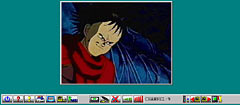Lifeview LifeTV USB TV tuner
Review date: 9 March 2001.Last modified 03-Dec-2011.
Want a TV tuner for your PC that you can install without opening the case? Want it to be able to capture still frames or motion video? Want it to take external video input, too, so you can connect a VCR or camcorder to it and use it as a frame grabber? Want it to work on Windows or a Mac?
Well, here one is. It even looks nifty, with iMac-ish see-through styling.
Unfortunately, Lifeview's LifeTV USB TV tuner and video capture thingy is not as cool as it looks.
Not that I want to spoil the ending for you, or anything.
What you get
The LifeTV hardware. There's a 1/8th inch stereo plug-to-plug lead so you can connect the LifeTV to your sound card input or anything else with the right connector. You also get a keyboard passthrough power adapter to give the LifeTV the five volts it needs to run, if you're plugging it into a USB port that can't supply enough juice. You can also use an AC adapter, but one isn't included. There's a little USB extension lead with a side connector to which you connect the power lead.
The keyboard power lead's the same as the one that comes with Lifeview's Encoder 4 (reviewed here); it comes with a PS/2-to-DIN adapter which you plug into one side of the cable plug or the other, allowing you to use it with any PC that's got a keyboard socket.
There's also a decent-sized telescopic antenna, which extends to about 75 centimetres (29.5 inches). It's no better than any other single-element indoor antenna, though, and even dual-element "rabbit ears" indoor antennas are pretty much rubbish. You can plug any antenna or cable TV box with a standard 75 ohm antenna-type plug into the LifeTV,
On top of the LifeTV there's a dinky little one inch speaker - so you don't have to hook it up to any other noise-making device if you don't want to - and a button you can use to grab frames.
Setting up
The LifeTV manual's tiny, but good enough. The software installation's straightforward, and plugging in a USB device isn't exactly rocket science either. The PC software supports only Windows 98 and Mac OS, though; no WinME, no Windows 2000. The Lifeview driver download page here doesn't have anything better.
The PC software disc gives you the drivers for this and a few other Lifeview products, Microsoft's NetMeeting package (which you can download for free) and CyberLink's VideoLive Mail, which makes it easy for you to send reasonably compact Windows Media Format video attachments to people via e-mail.
Hardware stores sell a variety of devices which will make it easy for these people to make clear to you how they feel about receiving hefty video e-mail attachments from you, especially if they're not running Windows and so can't even play them.
The back panel of the LifeTV. There's a five volt DC output - whose purpose I'll get to in a moment. Next to that, there's a blank space where an FM antenna connector goes if you've got the "LifeTV FM", which this isn't. The TV antenna connector's next, then the standard 1/8th inch stereo audio jack to save you from using the built-in speaker, and then two video inputs - S-VHS Y/C mini-DIN and composite RCA.
You can connect the 1/8th inch sound output to your computer, or something else that takes line-level input, or plug headphones into it; when you use the output, the LifeTV's built-in speaker's disabled.
There's a "USB LifeTV Kit" package that comes with a camera, which looks the same as the one I've stuck on the tuner here. It's not the same unit, though.
The one in this picture is the Lifeview RoboCam, a USB webcam which I'll review shortly. The RoboCam just has a USB lead coming out of it, as you'd expect. The camera that comes with the camera-and-tuner kit, though, has a five volt power connector that you plug into the cryptic power output on the back of the LifeTV, and a standard composite output that you connect to the LifeTV's video in.
That camera's basically the same, therefore, as the older-style webcams that need a separate video capture board if you want to use them with a PC.
Using it
The LifeTV software's easy to use. It's got an auto-tune feature that finds the channels for you, with a cable-ready 125 channel range. You can manually tweak the channels as well, of course. Apart from that, it's pretty much just a channel selector and volume control, with a couple of knobs on.
The LifeTV's picture is 320 by 240 pixels in size. You can tell it to have a larger base window size - up to 640 by 480 - and then you can capture still frames and motion video in that resolution. But all you're doing is doubling pixels - the actual image data coming down the USB cable is 320 by 240.
Whatever base window size you choose, you can resize the window freely (fortunately, there's a right-click option to lock the window aspect ratio to 4:3, so you don't end up looking at squished or stretched television). If you size the window bigger, you just get a fuzzier scaled-up image. Double-click the video and you get full screen mode, but it's still just scaled up.
The LifeTV's resolution looks OK - 320 by 240 is roughly VHS resolution, after all. But high definition it ain't.
And here we strike a problem. You see, even at only 320 by 240 resolution, raw 24 bit 25 frame per second video takes up about five and a half megabytes per second. You can't move that down a USB cable.
The maximum data transfer rate of the USB bus is 12 megabits per second - which is less than 1.5 megabytes per second, because one megabit is 1,000,000 bits, while one megabyte is 1,048,576 bytes. In reality, USB has a hard time moving more than half of that ceiling figure.
The solution to this problem is to compress the video at the tuner end and decompress it at the computer end. To shunt full 25 frame per second PAL TV video, the LifeTV would have to compress the video by a factor of roughly seven or eight to one.
Regrettably, it doesn't seem to be able to do that. About 15 frames per second appears to be all you get.
PAL video is 25 frames per second, NTSC is 30. Each frame's split into two interlaced fields that display one after the other; quality computer TV tuners can either display the fields as they come, or stack them up into ordinary frames. The LifeTV's output is obviously below normal TV frame rate. Not far enough below as to look like a slideshow, but not smooth.
The manual warns that you'll get lousier frame rates if you scale up the window or use full screen mode, but that's not because higher resolution data's being decoded - it's just because the computer has to interpolate the low-res data up to a larger number of pixels. Because it does this in a fairly pretty way (smoothing edges, rather than just making the pixels bigger), it uses a fair bit of CPU grunt.
I saw no significant frame rate difference between a tiny scaled-down window and full screen mode at 1280 by 960 on my test machine - which is hardly surprising, since it's running an Athlon at 1050MHz. Pretty much any computer with a faster-than-500MHz CPU should be able to scale LifeTV video to any size it likes and not take a frame rate hit. But the best you're ever going to get is about 15 frames per second.
That's the frame rate you get when you save AVI video files with the LifeTV, too. Like many cheap video gizmoes, the LifeTV doesn't do any significant compression when it saves video, so even at only 15fps, the AVI files take up around 1.75 megabytes per second, without sound, in only 320 by 240. You can compress them later with other software if you like, but the original capture size means this thing's really only suitable for grabbing brief video clips.
Sync problems
USB video gadgets don't deliver the video instantly. It's encoded at one end and decoded at the other. Now, that's not a problem for a framegrabber, but it makes audio synchronisation an issue. If the audio isn't delivered as part of the video stream - which it isn't, in the case of the LifeTV - then you get it instantly. Since the video's delayed a significant fraction of a second, though, lip sync goes to heck.
Along with the lousy frame rate, the audio sync problem makes the LifeTV's output annoying to watch. It's OK if you just want a newscast in the corner of the screen, or something. But compared with a real TV, it stinks.
Overall
Many PC TV tuners have fancy software that gives them digital VCR functions, multi-channel preview (with a very slow update rate - the tuner just tunes each channel in turn) and that sort of thing. Check out my review of the AverMedia TVPhone98 here, for instance.
The LifeTV doesn't have any of this stuff. You can record AVI files, but you can't schedule the recording and you can't see what's on across the dial without zapping channels in the usual way.
At $AU176 delivered, the LifeTV's not amazingly cheap. You can get PCI TV tuner cards for around $AU140. They don't have video input functions, but they don't have sound sync and frame rate issues, either.
If you want something easy to install that can give you a TV display in the corner of your screen, this'll do it. But its video capture quality is unremarkable, its built in speaker and hardware frame grab button aren't huge selling points, and its driver software doesn't work with the current Microsoft flagship operating systems.
Given that umpteen places will sell you a new 14 inch TV with a remote for $AU300, or you can pay half as much for an internal tuner card that gives you a better TV experience than the LifeTV, I don't think many people are likely to be interested in this product. It's a novelty, but not much of a one.