
PC Chips Book PC - deluxe version!
Review date: 15 September 2000.Last modified 03-Dec-2011.
For years now, one computer company after another has been making computers that are meant to sit in the same room as the family TV, and often connect to it. Now, WebTV's been a success, but it's not a traditional computer - it's an Internet access gizmo. Real PCs with TV output just don't bloomin' work, for all kinds of reasons.
TVs are too fuzzy to work as computer monitors - most TVs can't crisply display even 640 by 480 computer video. Computer monitors big enough to read from across the room are terrifyingly expensive. Pointing devices you can use from the couch are clunky compared with a mouse. There aren't many PC tasks that more than one person can do on the one machine at once. And if a manufacturer builds in proprietary gear that tries to get around one or more of these problems, they end up with a weird non-standard expensive computer that's got "orphan product" written all over it.
So I suspect that pretty much the only families ever sighted clustered on the couch and apparently hugely enjoying their new stylish black PC were engaged in the production of PR photos for the things.
Well, here's a practical attempt at the concept.
I've already looked at the boring-beige version of PC Chips' Book PC (the review's here). This is the jazzed up black version, and while the hardware's similar, the difference isn't just cosmetic.
Not that the black Book PC doesn't look very tasty - it's not just matte black, but actually has a sort of iridescent graphite finish.
Appearance aside, this is not another misconceived try-hard lounge room PC. It's a real computer, with standard components and no bizarre extras you won't be able to upgrade or replace. Standard Socket 370 CPU, standard SDRAM memory modules, standard hard drive, standard floppy and DVD-ROM drives.
But it's also got wireless input devices. No keyboard or mouse cables; you can control it from the other side of a room, be it a living room or a boardroom.
There's TV output, as well as a standard monitor connector, so you can hook it up to pretty much any display device, from a portable telly to a serious video projector.
The case is a one-piece slide-off steel job, quite strong enough to support any monitor - well, any monitor that isn't so huge that it'd look ridiculous sitting on top of a tiny PC, anyway.
You also get a couple of clip-together stand thingies that let you put the Book PC in "tower configuration", standing on its side.
There's a Sony/Philips Digital Interface (S/PDIF) connector on the back as well, for home theatre and other pro audio purposes. Unfortunately, it's an odd connector that needs an optional adapter box to work. The adapter box gives you an optical S/PDIF socket, and another line in, though.
There's built in 10/100BaseT networking, built in sound, and built in reasonably fast video courtesy of the Book PC's Intel i810-chipset motherboard, which includes graphics hardware. There's a built in modem, too. Just as well, since the Book PC has no serial ports.
And the whole thing's not much bigger than the average phone book - 80mm high by 270mm wide by 310mm deep (3 by 10.5 by 12 inches).
Pricing
The Book PC comes as a bare-bones system, with floppy drive and DVD-ROM drive and all of the built-in motherboard stuff, plus a not-too-bad software bundle I'll deal with in a moment, but needing a CPU, RAM and hard drive in order to become a computer. The bare-bones unit costs $AU599.50, including GST.
The Socket 370 i810 motherboard the Book PC uses supports a 66MHz or 100MHz Front Side Bus (FSB), so you can use a Socket 370 Celeron or Pentium III CPU, but not the "B" series 133MHz FSB P-IIIs. Which is fair enough, as most people buying a baby-computer like this will only need Celeron power for it anyway. With current model "Coppermine 128" Celerons very cheap, and significantly faster at a given clock speed than the old Pentium II based Celerons, sticking with a Celeron is not a serious limitation. A 633MHz Celeron only costs $AU265 or so, and is easily the equal of a 500MHz Pentium III - which is quite a respectable amount of processing power to put in a weeny-PC.
566MHz Celerons are selling for little more than $AU200 at the moment, and 64Mb of RAM and an 8Gb hard drive will only cost you another $AU370 or so all up. So for a decently speedy PC with modem, network adapter, sound, acceptably fast video, DVD-ROM drive and wireless input devices, the Book PC will cost you less than $AU1200.
This compares rather well with a bigger-box computer. Build the same bare-bones system as you get with the $AU600 Book PC basic package out of normal PC components and you'll pay a bit more.
A microATX i810-based motherboard with the same built-in video and sound as the Book PC will set you back about $AU200. It's got three PCI slots; you'll use up two of them to get a network adapter and an internal modem, which'll cost you about $AU90 between them. You can get motherboards with a network adapter built in, but they're rarer.
Add your floppy and DVD-ROM drives and that's another $AU290 or so. An ordinary non-wireless keyboard and mouse add another $AU40. And you won't find a case to put it all in much cheaper than $AU100. So you probably won't see much change from $700 for the lot.
Doing it this way gives you expansion slots - you can have a few free, if you opt for a bigger full ATX motherboard and case to match - and serial ports.
With an internal modem, though, you probably don't need serial ports, and if all the extra peripherals you intend to add can be plugged into the ports the Book PC does have - especially USB - then you don't need the slots, either. You can get USB-to-serial adapters, but they cost more than $AU100.
If you want to save a bit more money, you can opt for the beige version of the Book PC, which doesn't have the cordless input devices (so you have to buy a keyboard and mouse) and has a CD-ROM drive instead of the black version's DVD-ROM, but is otherwise the same. The bare-bones beige Book PC sells for less than $AU420.
Putting it together
A lot of small-case computers are annoying to work on. The Book PC isn't.
You can, of course, get your Book PC pre-configured with the drive and memory and CPU of your choice, and even with all of the applications already installed, if you simply pay for the privilege. But doing it yourself isn't a big deal. The Book PC comes with a clear and comprehensible manual that shows you what you need to do.
For demonstration purposes, I grabbed a bare-bones black Book PC, a 566MHz Celeron, a stick of RAM and a 20Gb Quantum 7200RPM hard drive (lots of space, but less than $AU365!).
You get a special low-profile CPU cooler with the Book PC. You need it, too, because there's not much room above the CPU in the cramped case.
Slide the case cover off after removing three screws at the back...
...and you can't actually see the CPU socket at all. It's under the floppy drive.
To get at it, you have to undo two more screws and slide the drive bay assembly forward...
...like this.
The Book PC's IDE and floppy cables are ordinary enough; you could use any old cable you could stuff into the case. The ones that come with the machine are shorter than normal for neatness, though, and they terminate in these unusual clip-on connectors.
At the other end, they're stuck to the floppy and DVD-ROM drives with blobs of hot-melt glue - easy enough to remove if you have to, but unlikely to yank free when you slide the chassis apart.
With the drives slid forward, it's easy to install the CPU and RAM. There are only two RAM slots, but you can still install 256Mb easily enough, without having to use pricey high-capacity modules. Given that most users will be putting Windows 98 on a Book PC, 64Mb is adequate and 128Mb is plenty.
To install the hard drive under the DVD-ROM, you need to slide the drives forward until you can hinge them out. You don't need to unplug all of the cables to do it, though - just the floppy cable - and the mounting screw holes are easy to access.
As teeny little computer cases go, this is actually a rather nice one on which to work. The case slides off easily, none of the cables are ridiculously short and thus tricky to plug in, there are no screw-holes you can't bloomin' reach without unplugging everything in sight, and you're not even very likely to peel your hand like a potato on any razor sharp edges.
It's cramped, of course, but it's easy to take to bits and doesn't turn into an impossible cable knot as you try to slide it back together.
There are some tight-packed PC cases which I'd strongly advise a beginner to leave completely alone - see my review of the Palladine LCDpc here for a perfect example. But the Book PC is far less annoying.
Software
You get three CD-ROMs with the Book PC. The general purpose Utility disc is mainly full of drivers, and has a reasonably elegant automatic setup process. Let the auto-setup rip on a Book PC after installing Windows and it lets you pick which of the bundled apps and utilities you want to install, then automatically runs the installers one after another.
Since practically everything needs you to restart the computer in order to finish installing, it's a bit tedious. But it's much less tedious than fishing for all of the installers manually.
The auto-installer doesn't quite save you from the famous Windows 98 I-don't-know-where-to-find-the-driver-for-this routine - I still had to guide Windows to the network adapter drivers, though it's not too tricky to find the right directory on the CD when the installer tells you the manufacturer of the hardware in question.
Pretty much everything else was simple enough, though a few low-level components required Windows to be told to search for a driver, so it could remember that it already had one in the Windows directory.
The sound drivers, by the way, are pretty groovy. You can use the Book PC's two audio outputs - speaker and line - to drive four (amplified) speakers, and even get low-rent positional audio out of it.
There's also a utility called GAMUT2000. It has a user interface that looks like something a Smurf proctologist would have to operate on, but it attempts to redeem itself with the ability to "rip" audio CDs to MP3 or WAV files, and MP3-encode other audio files too.
It's easy to use, but unfortunately whatever MP3 encoder it's using appears to have been created by a highly talented programmer banging his face on the keyboard. Its 160 kilobit per second MP3s sound far worse than most encoders' 128 kilobit ones. There are various other encoders out there, and I suggest you try one instead. And play MP3s with Winamp), which supports user interface "skins" but which I'm pretty sure doesn't have any that look like a bloomin' bunch of grapes.
Incidentally, if you're looking for an MP3 ripper that works in Windows NT/2000, doesn't need some ASPI driver you can't install on your system, doesn't only let you rip the first two tracks of a disc until you pay a $US127 registration fee, and doesn't reset your browser home page to a pile of ads every time you run it, try Easy CD-DA Extractor. Advertisement concludes.
For answering-machine and fax functions, the Book PC bundle gives you a 1997 version of SuperVoice. This old version has to have a unit price closely approaching zero by now, but it's easy enough to use and gives you access to the voice and fax features that just about all current modems have, but which many people never use.
To use the computer as an answering machine, you have to leave it turned on.
For DVD playback, you get InterVideo's excellent WinDVD 2000 software. The four speaker mode works with WinDVD; presto, basic surround sound for your movies!
WinDVD works well with the Book PC's composite and S-Video TV output - or as well as any software DVD player's likely to work with any TV-out-capable PC.
TV out
Like many other gadgets with TV out, the Book PC automatically restricts itself to a maximum resolution of 800 by 600 when you start it up when it's plugged into a TV via its composite or S-Video connectors. You can use the TV as your regular monitor, if you can stand the fuzziness.
If you've got a TV with decent image size and position adjustment features, you'll have a good chance of getting a quality full-screen picture from the Book PC.
Again like a lot of other TV-out video adapters, the Book PC's video hardware doesn't let you do much to the output signal. You can have an image that takes up only about three-quarters of full overscanned image size, and be able to shift it around the screen; if your TV's got enough horizontal and vertical size adjustment, you'll be able to pull this picture out into a full screen image. Otherwise, it'll have a black border.
You can also tell the Book PC to send a full overscanned image. This'll get rid of the black border, but you can't move the image around using the Book PC's Display Properties when you're in full overscan. So you've got to fix it up on the TV. Your TV may or may not be able to shrink a full-overscan image down enough that you don't lose the edges of the picture.
Changing resolution - the Book PC lets you use two extra resolutions between 640 by 480 and 800 by 600 - changes the output signal considerably, so you'll need to re-twiddle the setup for whatever resolution you choose. You might as well stick with 640 by 480 for legibility, unless one of the higher resolutions happens to work particularly well with your TV. Even in 640 by 480, you'll need to increase your font sizes in order to read text on the screen easily.
There's also a "flicker fixer" option, to deal with the disturbing vibration that unfiltered computer graphics cause on TVs.
Televisions display interlaced video - the electron beam draws all of the odd numbered lines, then zips back to the top left corner of the screen and draws all of the even numbered ones. This lets TV get away with an actual frame rate of 25 or 30 frames per second (for PAL and NTSC, respectively), without much perceptible flicker, because you're not too close to the screen, and each frame's made of two "fields". PAL and NTSC draw 50 and 60 fields per second, respectively.
This is all very well, until you have to display something with sharp, contrasty horizontal lines in it. Like, for instance, a computer desktop, which is rotten with horizontal lines. These thin horizontal lines flicker madly, because anything that works out at about one scanline in height will only be drawn 25, or 30, times per second.
You can't de-interlace an ordinary television (expensive high-refresh-rate TVs digitally buffer the incoming signal and just draw the same frames more often), so flicker fixers like the Book PC's just blur the horizontal detail. They fuzz out the vibrating lines. The effect is very good; the image doesn't get much fuzzier, but it becomes a lot easier to look at.
Input
The cordless keyboard and remote control that come with the Book PC are actually pretty darn nice.
They both use infra-red (IR) light, like ordinary remote controls. Most cordless PC keyboard-and-mouse combos use radio frequency (RF) communication, which is more expensive. Both controllers have twin IR LEDs and seem to have excellent range and coverage - they work as well as any other IR remote I've used.
All you need to do is set up the receiver somewhere where it can see the controllers - there's a little Velcro strip included for the purpose. The receiver's cable's about five feet long, so there's plenty of flexibility.
The receiver works like all of the other cordless-input-device receivers I've seen - it plugs into the PS/2 keyboard and mouse sockets on the back of the computer.
This means you can use the Book PC's input hardware with any PS/2-ported computer. As far as the computer's concerned, the keyboard and mouse work exactly the same as other ordinary PS/2 peripherals; they don't need unusual drivers. They work fine in DOS, the BIOS setup program and so on.
The standard PS/2 connections also means you can plug in regular cabled input devices if you want.
If you want good pointer control, you probably will want at least a cabled mouse, because the cordless keyboard and remote both use little laptop-style rubberised "force sticks" for cursor control. You don't need any table space to use one of these, but they're cumbersome compared with a proper cabled mouse. Even if you've tinkered with the mouse speed settings and practiced until you can navigate pretty well with the stick, a mouse is better.
Unplug the mouse connector from the remote and plug in a real mouse and the keyboard will still work fine. Or you can use a USB mouse, and keep the force sticks working as well.
The keyboard has no numeric keypad, but it's got full-sized keys, nice sticky rubber feet on the bottom, and a pop-up stand so you can have it at a comfortable angle on a tabletop. If you're using the keyboard in your lap then ergonomics pretty much goes out of the window, of course, but it does as good a job as you can expect.
You can make a block of ordinary keys emulate a numeric keypad in the usual laptop fashion, by pressing the special "Fn" key.
It uses normal rubber dome keyswitches, so it feels like a desktop keyboard to type on, and doesn't make much noise.
The keyboard has "mouse buttons" below the space bar and on the left edge as well, so clicking's no problem if you're not using a separate mouse. The remote's more devoted to audio and video control, as you'd expect, but it has left and right mouse buttons below the stick, and a "Drag" button as well so you don't have to hold buttons down while you navigate.
Both input devices have volume control and mute buttons, which work nicely with a little driver installed along with the rest of the support software. There's also a handy "Close" key on the top-left of the keyboard. All it does is emulate alt-F4, but that closes most things in Windows.
On the right side of the keyboard top edge there are video control buttons that don't seem to do a thing, plus horizontal and vertical scroll keys that do work, and an ATX power button that, somewhat surprisingly, also works.
The remote's got more useless video control buttons - the input device package clearly wasn't actually made to go with the Book PC - and it could do with a left-mouse-button in the trigger finger location underneath where a lot of the fancy controllers that come with better video projectors put it, but for what you're paying, you really can't complain.
If you're using the Book PC for business presentations or in the lounge room, the cordless keyboard and remote are pretty spiffy.
Battery life
Infra-red devices don't usually eat batteries, and these ones don't seem likely to, either. The keyboard and remote both run from ordinary AA cells.
The keyboard seems to have a quiescent current draw of about 0.1 milliamps (mA). Type frantically and that rises to about 25mA, but only while you're typing.
AA alkaline cells have a capacity, under light load like this, of more than two amp hours (Ah - 1000 milliamp hours to the amp hour). So a fresh set of alkalines ought to give you about 20,000 standby hours (more than two years), or 80 hours of straight typing. In the real world, you should get a few months of battery life, but it depends on how much typing you do.
The batteries are included - four for the keyboard, two for the remote - but they're only cheapo carbon-zinc cells, with about half the capacity of alkalines.
Problems
The only major issue I struck while fooling around with the Book PC was that while it detected a composite video connection just fine on startup, and switched to TV output correctly, it wasn't nearly as happy about switching back afterwards. I got a scrambled screen when I plugged the monitor back in and restarted again, and further fiddling showed that the graphics driver files seemed to be munged.
The cure for this is simple but annoying. Just start Windows in Safe Mode, stick the utility CD in the drive, drill down to the graphics adapter drivers directory, and run the installer again. One restart later, you're back to normal.
According to the Australian office of Protac, this is a known problem, and an upcoming driver update ought to cure it. While we're awiting for the official driver, you can apparently get a beta one on request from Protac - e-mail here. Without the new driver, people who want to switch display devices would do well to copy the graphics drivers directory to their desktop. And practice calming meditation.
Of other problems there were few.
The black Book PC might not look out of place in your stack of stereo equipment, but it might sound weird. It may only have a teeny microATX PSU, but that PSU has a high speed cooling fan that makes the Book PC pretty much as loud as any other single-fan PC.
The Book PC needs the fan. It runs warm, like any current PC. If you pack it into a stereo equipment rack or on top of the VCR in the office presentation room, you'll need to make sure it's got some air space behind its rear fan vent, and you mustn't seal it up in an unventilated equipment cabinet.
With decent air flow, I don't think the Book PC's likely to have any overheating problems, but I wouldn't be surprised if it turned out to be touchier about crummy ventilation than most PCs. That low-profile CPU heat sink can't shift as much energy as a standard pack-in CPU cooler; the CPU side of the case gets noticeably warm.
The built in modem in the Book PC is a PCTel HSP56 - a host-based "winmodem" that needs special driver software in order to work. It comes with Windows 95/98/NT/2000 drivers, but traditionally users of other operating systems are out of luck if they want to use one of these dirt cheap modems.
Apparently, though, you can get this modem happening under Linux. See the instructions here, for instance. The same goes for the network adapter - it's a SiS900, which has drivers for pretty much everything.
Slightly startlingly, there are also no Linux issues with the on-board sound - Linux drivers are included.
Overall
I really like this thing.
You could stick 2000 on it and use it as a wee little server. You could use it as a Linux box barely visible to the naked eye. Or, of course, you could use it as a home PC, or as a neat, cool looking business box.
The plain CD-ROM equipped Book PC's a better choice if you just want a baby desktop PC, but the cordless input gadgets and DVD-ROM drive in the black version make it an attractive option for audio-visual purposes - and it's certainly a heck of a lot cheaper than the laptops that often get hooked up to projectors.
The i810 video performance is good enough for 3D game players, too; it's a long way from the cutting edge, but if you stick to 800 by 600 resolution the Book PC's fast enough for most games. Which makes it a perfectly all right and super-portable gaming box. LAN parties ahoy!
If you don't need a lot of expandability or an ultra-fast CPU, don't have a ton of spare cash, and like the idea of DVD playback, check the Book PC out. I'd use one.









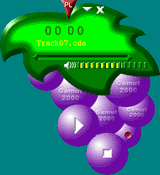





![[SecureWebs]](images/sw.gif)